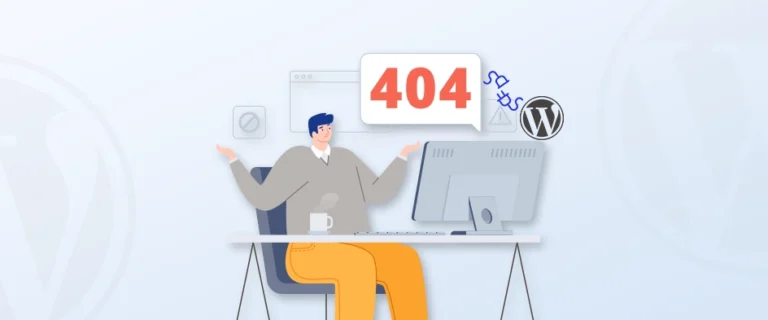
Installing plugins in WordPress is generally the easiest way to get new features and simplify site management, right? But what happens when the Add New Plugin button doesn’t work or every upload fails?
Most users assume plugin errors mean their site is broken, but that’s not always the case. In reality, WordPress has a checklist of hosting types, user roles, memory limits, and even file rules that decide whether a plugin can be installed or not.
By understanding these built-in restrictions, you’ll save time and know exactly where to look when you can’t install plugins in your WordPress website. Let’s explore the most common reasons behind this issue and what you can do to solve it.
11 Reasons Why You Can’t Install Plugins in WordPress
Plugin installation issues can come from various sources. Sometimes it’s a simple restriction you can fix in minutes, while other times it can be a server or configuration issue.
Here, we have listed the top reasons why you can’t install plugins in WordPress.
1. Using WordPress.com Instead of WordPress.org
If you’re struggling with plugin installation issues on WordPress, the first thing to check is whether you’re on WordPress.com or WordPress.org. While both platforms are powered by WordPress, they have many differences.
WordPress.com offers a hosted service, which is great for beginners because it’s easy to set up and maintain. However, plugin installation is restricted unless you upgrade to a Business or eCommerce plan. If you’re on a Free, Personal, or Premium plan, you won’t be able to install third-party plugins at all.
On the other hand, WordPress.org is a self-hosted platform. This means you control your site, your files, and most importantly, your plugins. You can install any plugin, customize your site however you like, and make full use of the platform’s potential.
For many new users, this difference is unclear at first. WordPress.com can feel like an easy option because it’s all-in-one. However, as your site grows and you want to expand its functionality, WordPress.com’s restrictions become a hurdle. To get full control, you’ll need to either upgrade your plan (which can be expensive) or switch to WordPress.org, where you can install plugins freely.
2. User Role Restrictions
WordPress uses a user role system to manage what each person on a site can and cannot do. These roles include Administrator, Editor, Author, Contributor, and Subscriber, each with different levels of access.
- Administrators (or Super Admins on multisite networks) have full control over the site. They can install, activate, and delete plugins.
- Editors, Authors, Contributors, and Subscribers cannot install plugins. In fact, if you’re logged in under one of these roles, you won’t even see the Plugins menu in your dashboard.
This means that if you’re trying to add a plugin but don’t see the option, it’s likely because your account doesn’t have Administrator privileges.
If you own the site, log in with the Administrator account or ask the person managing the website to grant you Administrator rights. You can check user roles by going to Users > All Users in the WordPress dashboard. Once your role is updated, the Plugins menu will appear, and you’ll be able to install plugins normally.
3. Multisite Network Restrictions
If your website is part of a WordPress multisite network, you may not see the Plugins menu at all. A multisite setup allows several websites to run under a single WordPress installation. While this is good for managing multiple sites, it also comes with some limitations.
In a multisite environment, only the super admin has the authority to install new plugins. Regular site administrators can usually activate or deactivate plugins that are already available in the network, but they cannot add new ones. Sometimes, the network admin might even hide the Plugins menu entirely to maintain consistency and security across all sites.
If you need a plugin for your site, the best step is to ask the super admin to install it for you. Also, keep in mind that not every plugin is built to work with multisite networks. Before requesting one, it’s wise to check the plugin’s documentation or confirm with the developer if it supports multisite.
This setup may feel restrictive, but it helps keep the overall network stable and reduces the risk of plugin conflicts.
4. Memory Limit Issues
Sometimes, you may see the Plugins menu but still fail to install new plugins. This often happens due to PHP memory limit issues. Since WordPress runs on PHP, every process consumes a certain amount of memory. If your site hits the maximum allowed memory, you’ll run into errors like:
Fatal error: Allowed memory size of 67108864 bytes exhausted
The quick fix is to increase the PHP memory limit by adding this line to your wp-config.php file:
define(‘WP_MEMORY_LIMIT’, ‘256M’);
However, raising the memory limit isn’t always the safest long-term solution. A higher limit could allow poorly coded plugins or malicious scripts to consume more resources, which may affect your site’s performance and security.
A better approach is to consult your hosting provider. They can help you set a memory limit that fits your site’s needs while keeping it stable and secure.
If you often face errors like this, checking your WordPress error logs can give more details about what’s causing the problem before making changes.
5. Corrupted or Invalid Plugin File
Not every plugin error is due to WordPress; sometimes the problem is in the plugin file you’re uploading. WordPress only accepts plugins in a .zip format, but even with the right file type, issues can still occur. A corrupted download, an incomplete zip, or a file that doesn’t match WordPress standards can all prevent installation.
To avoid this, always double-check:
- Are you uploading the correct .zip file?
- Did the plugin come from a trusted source like the WordPress.org directory?
- Is the plugin regularly updated and rated well by other users?
If you suspect the file itself is broken, try downloading it again or contacting the plugin developer. And if the developer doesn’t provide a fix, it’s usually best to look for an alternative plugin that offers similar features.
Installing plugins from reliable sources also reduces security risks and keeps your site stable.
6. Plugins/Theme Modification Disabled
Sometimes, plugin installation is blocked because the site owner or developer has disabled modifications from the WordPress dashboard. This is usually done for security reasons because editing themes, plugins, or adding new ones directly from the dashboard can expose your site to risks if something goes wrong.
Here’s how you can spot it: If you don’t see the Add New option under the Plugins menu, chances are plugin and theme modifications have been disabled in the site’s wp-config.php file.
For example, you might find these lines in the configuration file:
define(‘DISALLOW_FILE_MODS’, true);
define(‘DISALLOW_FILE_EDIT’, true);
Changing true to false will restore plugin and theme modification abilities. But since this requires FTP access and file editing, you should only do it if you’re the site owner or have explicit permission.
If you’re not the owner, the best approach is to ask your admin or developer before making changes. This way, you keep your site secure while regaining the flexibility to install plugins.
7. File Size Limits
Sometimes, the plugin you’re trying to install is simply too large for your server’s upload file size limit. When this happens, you’ll likely see an error like:
“The uploaded file exceeds the upload_max_filesize directive in php.ini”
This limit is set by your hosting server, not WordPress itself. To fix it, you’ll need to increase the file size allowance in your server’s php.ini settings (often accessible via cPanel or FTP). For example, you might adjust values like:
upload_max_filesize = 128M
post_max_size = 256M
memory_limit = 256M
max_execution_time = 300
But be careful, raising these numbers too high without knowing your hosting plan’s limits can cause new issues. The best approach is to contact your hosting provider and ask them to adjust the limits safely.
8. Destination Folder Already Exists Error
If you’ve ever tried to reinstall a plugin and got the dreaded “Destination folder already exists” error, you’re not alone. This usually happens for two reasons:
1. The plugin is already installed (check under Plugins > Installed Plugins).
2. A previous installation failed but left behind an empty folder inside /wp-content/plugins/.
How to fix: Use FTP or your hosting file manager to locate the plugin’s folder in /wp-content/plugins/, delete it, and then reinstall the plugin from scratch.
This issue is common when multiple admins work on the same site, so keeping track of installed plugins can save you from unnecessary headaches.
9. Fault in Code, Theme, or Syntax Errors
Not every plugin fails because of WordPress; it could be the plugin’s own bad code. Low-quality or poorly maintained plugins can throw syntax errors (like “parse error” messages) during installation or after activation.
Here’s what you can do:
- If you see a syntax error right after uploading, it usually means the plugin code has issues.
- First, check if the plugin came from a trusted developer. If not, it’s safer to delete it.
- If you have coding knowledge, you can try fixing the code yourself. Otherwise, reach out to the plugin’s developer for support.
- In cases where the developer doesn’t respond, it’s best to look for a reliable alternative.
Remember: Saving a little money on poorly coded plugins can end up costing more in site downtime and fixes. Sticking to trusted marketplaces or the official WordPress.org plugin repository is the safer long-term choice.
10. Deprecated PHP Version
Sometimes, the problem isn’t with WordPress itself but with the PHP version your server is running. WordPress (and most plugins) rely on modern PHP features, so if your hosting account is stuck on an old version, certain plugins may fail to install or function correctly.
Most hosting providers let you update PHP directly from your control panel (like cPanel or ISPManager). The process usually takes just a few minutes and doesn’t affect your site’s performance. If you’re unsure, you can always switch back to the previous version.
If you’re on a large hosting service such as Bluehost, DreamHost, or HostGator, you’ll find step-by-step guides on their official websites. And if things get tricky, your hosting support team can update PHP for you.
Keeping PHP updated isn’t just about plugin compatibility—it’s also critical for site security and speed.
11. Temporary Folder Missing
WordPress needs a temporary folder to install plugins, themes, or updates. If that folder is missing or incorrectly configured, you won’t be able to upload plugins at all. This issue usually happens after a hosting server update or misconfiguration.
Here’s how you can fix it:
1. Open your hosting File Manager (or use FTP) and edit the wp-config.php file.
2. Above the line that says /* That’s all, stop editing! Happy publishing. */, add this code:
define(‘WP_TEMP_DIR’, dirname(__FILE__) . ‘/wp-content/temp/’);
3. Inside your wp-content directory, create a new folder named temp.
4. Make sure both wp-content and the new temp folder have the correct permissions (usually 0755).
This tells WordPress exactly where to store temporary files, allowing plugin installations to work again.
If you’re not comfortable editing files, it’s best to ask your hosting provider for help so you don’t risk breaking your site.
Best Practices to Avoid WordPress Plugin Installation Issues
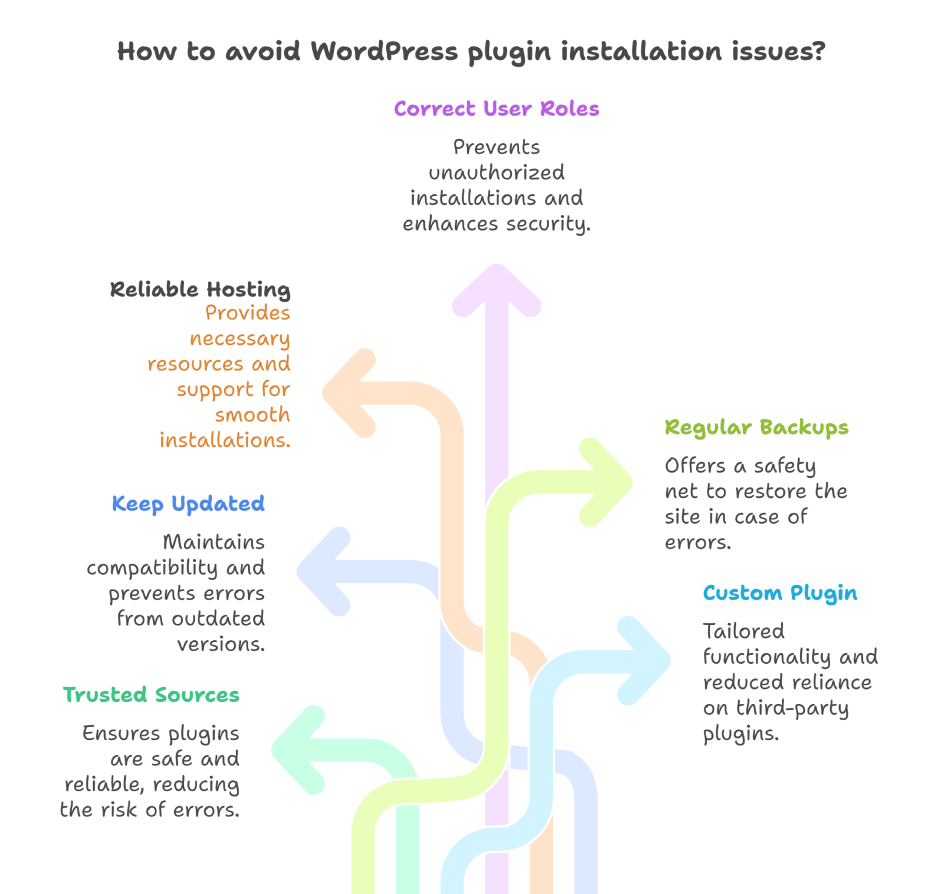
WordPress plugins add powerful features to your website, but improper installation or poor practices can lead to errors. Following these best practices helps prevent most plugin-related issues and ensures your site runs smoothly.
1. Always Download Plugins from Trusted Sources
One of the most common causes of plugin installation problems is faulty or poorly coded plugins. To avoid syntax errors, crashes, or security risks:
- Use the official WordPress Plugin Directory whenever possible.
- Purchase premium plugins only from reputable developers or marketplaces.
- Avoid free or pirated plugins, as they often contain malicious code or may not be updated regularly.
Using trusted sources reduces the risk of encountering errors due to faulty code, deprecated PHP functions, or conflicts with your theme.
2. Keep WordPress Themes & Plugins Updated
Outdated WordPress versions, plugins, or themes are a common cause of installation issues, memory errors, and compatibility problems. To minimize errors:
- Regularly update WordPress core to the latest stable version.
- Keep all plugins and themes updated to ensure compatibility with your WordPress version and PHP.
- Remove plugins or themes that are no longer maintained by their developers.
3. Choose Reliable Hosting Providers
Your hosting environment plays a big role in plugin installation success. Low memory, missing temporary folders, and file size limits often happen from server limitations. To avoid these:
- Select a hosting provider known for stable performance, good PHP support, and proper server resources.
- Ensure your hosting plan meets WordPress’s minimum requirements, including memory and PHP versions.
- Work with hosts that allow easy access to php.ini or wp-config.php files for configuration tweaks.
A reliable host can prevent errors like “Allowed memory size exhausted” or “Temporary folder missing,” which can stop plugin installations.
4. Assign Correct User Roles
WordPress permissions determine who can install plugins. Installing plugins with insufficient privileges will lead to errors:
- Only administrators should install or manage plugins.
- Review user roles regularly to prevent accidental plugin installations by non-admin users.
Correct user roles ensure security while giving trusted users the access they need without risking conflicts or errors.
5. Regularly Back Up Your Website Before Making Changes
Even with best practices, errors can happen during plugin installation. Regular backups give you a safety net:
- Use reliable backup plugins or your hosting provider’s backup service.
- Back up both files and the database before installing new plugins or making significant changes.
- Keep multiple backup copies to quickly restore your site if something goes wrong.
A backup protects you from losing data due to installation failures, memory errors, or plugin conflicts.
6. Develop a Custom WordPress Plugin
If you frequently face plugin installation issues or need functionality that third-party plugins can’t provide, creating a custom WordPress plugin can be a smart solution. Here’s why:
- A custom plugin is built specifically for your site, avoiding conflicts with themes or other plugins.
- You have full control over the code, ensuring it meets WordPress coding standards and works with your PHP version.
- It reduces reliance on third-party plugins, minimizing errors like syntax faults, deprecated functions, or memory overloads.
If you’re new to plugin development, check out our guide on the cost to develop a WordPress plugin from scratch.
FAQs on WordPress Plugin Installation Issues
How do I manually enable plugins in WordPress?
Use FTP or File Manager to go to /wp-content/plugins/. Make sure the plugin folder exists, then log in to WordPress and click Activate.
How do I reset plugin settings in WordPress?
Check if the plugin has a Reset option in its settings. If not, you can delete its options from the database via phpMyAdmin. Always back up first.
How to fix the add new plugin menu not showing in WordPress?
Ensure your user role is Admin, WordPress is updated, and no other plugin conflicts exist. Also, check wp-config.php for DISALLOW_FILE_MODS and set it to false.
How to reinstall a plugin in WordPress?
Deactivate and delete the plugin, then go to Plugins > Add New, install it again, and activate it.
How do I find deleted WordPress Plugins?
Check the wp-content/plugins folder or restore from a backup. You can also re-download it from the WordPress repository.
How do I reactivate a plugin in WordPress?
Go to Plugins > Installed Plugins and click Activate. If deleted, reinstall it first.
Conclusion
Dealing with plugin installation issues in WordPress can be frustrating, but understanding the common causes gives you an edge in fixing them quickly. Beyond technical fixes, it’s important to maintain a proactive approach, regularly reviewing your hosting settings, PHP version, and plugin compatibility can prevent most problems before they happen.
Another helpful tip is to keep a small test site or staging environment. This allows you to try new plugins or updates safely, without affecting your live website. It’s a simple way to avoid unexpected errors.
For a smoother and error-free WordPress experience, our custom WordPress development services can help optimize your website, handle plugin integration, and maintain site stability. Get in touch with us today to discuss your project.
