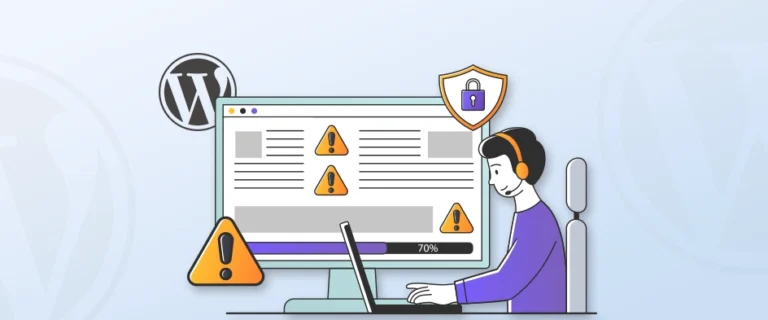
You are visiting your WordPress site and instead of your homepage, you see a plain white screen with the message: “There has been a critical error on your website.” Annoying, right?
This error means something inside WordPress has broken like a plugin, theme, or even your hosting setup. The site goes down, but the good news is, it’s not permanent. Most of the time, the fix is easier than it looks.
In this blog, we’ll explain what the critical error means, why it happens, and how you can quickly fix it. So, let’s get started!
Table of Contents
- What is the Critical Error in WordPress?
- Root Causes of WordPress Critical Error
- How to Fix the “There Has Been a Critical Error on Your Website” Error?
- Additional Troubleshooting Tips to Fix the Error
- How to Prevent WordPress Critical Error?
- FAQs on Fixing the WordPress Critical Error
- Final Thoughts
What is the Critical Error in WordPress?
The WordPress critical error is a message that appears when WordPress can’t load your site properly. Instead of your normal pages, you see a screen that says: “There has been a critical error on your website.”
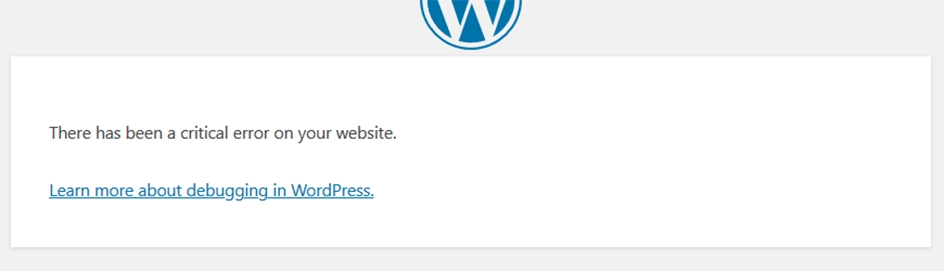
This error usually happens when a PHP script (the code WordPress runs on) fails to finish its job. That failure stops your site from loading and forces WordPress to shut things down.
Here are some common situations where the critical error can appear:
- Plugin or theme conflict: Two pieces of code that don’t work well together.
- Server issues: Problems with your hosting environment, like memory or resource limits.
- Broken code: A missing file, a syntax error, or corrupted data.
- Outdated software: Running older versions of PHP, WordPress, or plugins.
In older versions of WordPress, this kind of issue just showed a blank screen, also known as the white screen of death. Newer WordPress versions are more helpful. They show the critical error message and often send an email to your admin inbox with details and a link to recovery mode.
Root Causes of WordPress Critical Error
The “There has been a critical error on your website” message appears when WordPress can’t load properly due to a PHP error. Instead of showing your site, it displays an error screen. WordPress often sends an email with recovery instructions. This email may include:
- The file or plugin causing the error
- A recovery mode link so you can log in and fix the issue
If the email doesn’t arrive, it usually means your server couldn’t trigger recovery mode. The error is a general alert; it doesn’t point to one specific cause. Instead, it can be triggered by several issues, like:
- Plugin or Theme Conflicts: Outdated, poorly coded, or incompatible plugins/themes often cause errors.
- PHP Issues: Using an old PHP version, hitting memory limits, or syntax errors in custom code can break your site.
- Corrupted or Incomplete Updates: If WordPress core, plugins, or themes don’t update fully, missing files can lead to crashes.
- Database Connection Problems: Wrong credentials or corrupted tables in the database may stop WordPress from running. If this is the case, you might also see the Error Establishing a Database Connection message in WordPress, which has its own set of fixes.
- Server or Hosting Limits: Low resources or misconfigured servers can block WordPress processes.
- Malware or File Tampering: Malicious code or unauthorized changes may interfere with WordPress files.
How to Fix the “There Has Been a Critical Error on Your Website” Error?
Now that you know what the critical error in WordPress means and why it happens, the next step is fixing it. Most of the time, the issue can be resolved with a small change like updating a plugin or a PHP setting. Here are some different methods to troubleshoot and get your site running smoothly again.
Method 1: Using Debugging Email
When WordPress detects a critical error, it usually sends an automatic email to your site’s admin email address (the one you used during installation or while setting up hosting). This email is your first clue to solving the problem. Here’s how you can use it to fix the issue:
Step 1: Check Your Admin Email Inbox
Look for a message with the subject line “Your Site is Experiencing a Technical Issue.” If you used a hosting provider like Bluehost or SiteGround, it’s likely sent to the same email tied to your hosting account.
Step 2: Review the Details in the Email
The email highlights what caused the error; this could be a plugin, theme, or even a specific line of code.
At the bottom, you’ll often find more technical information, such as the file and line number where the issue occurred.
Step 3: Use Recovery Mode
The email includes a special recovery mode link. Click it to log in to your WordPress dashboard safely.
Once you enter the dashboard, you’ll see a notice explaining which plugin or theme caused the problem. For example:
- If it’s a plugin issue, you’ll be taken to the Plugins page with an option to deactivate the faulty one.
- If it’s a theme issue, you’ll see a link to the Themes page where you can switch or reinstall the theme.
Step 4: Take Action
Once you have found the faulty plugin or theme, deactivate the plugin or switch to a different theme.
If possible, reinstall a fresh version or contact the developer for support. After fixing, click the Exit Recovery Mode button at the top to return your site to normal.
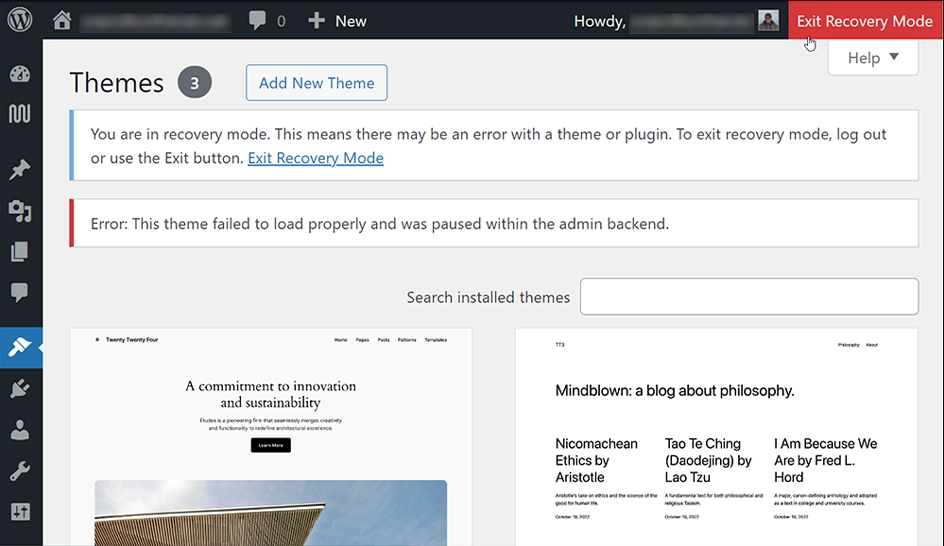
In many cases, this method will restore your site quickly. If the email doesn’t arrive or the steps don’t work, you’ll need to try another troubleshooting method.
Method 2: Using Manual Techniques
If you didn’t receive the WordPress error notification email, or if recovery mode isn’t working, you can still fix the issue manually. These steps help you troubleshoot by targeting the most common causes of the “There Has Been a Critical Error on Your Website” message.
1. Deactivate All Plugins
Plugins are one of the most common reasons behind the WordPress critical error. If one of them conflicts with your theme or WordPress core, your entire site can crash. To check if that’s the case:
- Log in to your server using FTP or File Manager.
- Go to the /wp-content/ directory.
- Find the plugins folder and rename it to plugins-disabled.
This will deactivate all plugins instantly. Now, try reloading your website. If it works, you’ve confirmed that there is a plugin issue. Rename the folder back to plugins and activate each plugin one by one from your WordPress dashboard to identify the faulty one.
2. Switch to a Default Theme
If plugins aren’t the issue, your theme might be causing the error. A broken or outdated theme can trigger conflicts with WordPress core files. Here’s what you can do:
- Access the /wp-content/themes/ folder.
- Locate your active theme and rename its folder.
- WordPress will automatically revert to a default theme.
If your site loads now, the problem is with your theme. You can reinstall it or switch to a more stable one.
3. Reinstall WordPress
Sometimes, WordPress core files themselves get corrupted, especially after a failed update. Replacing them with fresh copies can resolve the error. Here are the steps to reinstall safely:
- Download the latest version of WordPress from wordpress.org
- Extract the files on your computer.
- Using FTP, upload and replace the wp-admin and wp-includes folders on your server.
- Do not touch the wp-content folder; it contains your themes, plugins, and uploads.
This way, you get a clean set of WordPress core files without affecting your content.
4. Use the Debug Mode
If the error still persists and you’re unsure about the cause, enabling debugging can give you clues. To turn it on:
- Go to your site’s root folder and open wp-config.php.
- Add or modify the following lines:
define(‘WP_DEBUG’, true);
define(‘WP_DEBUG_LOG’, true);
define(‘WP_DEBUG_DISPLAY’, false);
This setup saves error details in a debug log file (/wp-content/debug.log) instead of showing them publicly. You can also follow our detailed guide on WordPress error logs to understand and analyze these logs better.
5. Increase PHP Memory Limit
Sometimes the critical error happens simply because your site is running out of memory. For example, heavy plugins or large themes may need more PHP resources than your hosting plan provides. To increase the limit:
- Open wp-config.php.
- Add this line before the “That’s all, stop editing!” message:
define(‘WP_MEMORY_LIMIT’, ‘256M’);
This raises the memory limit to 256MB, which is usually enough for most sites. If the error goes away, you should consider upgrading your hosting plan to handle higher resource needs. If you’re not sure where to start, check out our list of the fastest WordPress hosting providers.
6. Upgrade PHP Version
An outdated PHP version can cause compatibility issues with WordPress, themes, and plugins, often leading to the critical error. Updating PHP to a newer, supported version can instantly fix such conflicts. Here’s how:
- Log in to your hosting control panel (like cPanel or Plesk).
- Find the “PHP Version Manager” or “Select PHP Version” option.
- Switch to the latest stable version recommended by WordPress (usually PHP 8.1 or higher).
Once updated, reload your site. If the error disappears, you’ll know outdated PHP was the problem.
Additional Troubleshooting Tips to Fix the Error
If the common fixes didn’t fully solve the WordPress critical error on your website, don’t worry, there are still more troubleshooting options you can try. These methods are a bit more technical but can resolve hidden issues that may be causing the error.
1. Restore Your Website from a Backup
Sometimes, the quickest solution is to restore a previous working version of your site.
- If you use a backup plugin, follow its documentation.
- If your host provides backups, restore them from your hosting dashboard.
Always test the backup on a staging site first to avoid overwriting important updates. This step is especially helpful if the error appeared after a recent plugin, theme, or core update.
2. Delete Cache Files
Caching improves speed, but corrupted cache files may trigger errors. Clearing your cache removes these files so fresh ones can be generated.
- Clear the cache from your caching plugin (if installed).
- Flush server-side cache from your hosting dashboard.
- Clear your browser cache as well.
Usually, a simple cache clear can bring your site back online.
3. Scan and Remove Malware
In some cases, malware or injected scripts may cause critical errors. Some common signs of this are strange PHP files or suspicious behavior on your site.
- Run a malware scan with a plugin like Wordfence or Sucuri.
- If you can’t access your dashboard, ask your hosting provider to run a scan.
- Avoid deleting files blindly; malware can hide in core files, and removing the wrong ones could break your site further.
4. Reset WordPress File and Folder Permissions
Incorrect file permissions can prevent WordPress from running smoothly. Use FTP or File Manager to check and correct them:
- Set folders to 755
- Set files to 644
- Set wp-config.php to 600 for security
Avoid setting anything to 777, as this makes your site vulnerable to attacks.
5. Optimize and Repair Your Database
Corrupted database tables can also cause critical errors. Before making any changes, always back up your database. Here are some ways to repair:
- In the wp-config.php, add the following code and visit /wp-admin/maint/repair.php:
define(‘WP_ALLOW_REPAIR’, true);
- Use phpMyAdmin to select and repair broken tables.
- Run this if you use WP-CLI:
wp db repair
Regular optimization (like removing spam comments or old revisions) also helps prevent future database issues.
6. Identify and Remove Resolve Conflicts
Sometimes, scripts outside WordPress (like custom code snippets or third-party integrations) may conflict and trigger the error.
- Disable any recently added code snippets or scripts.
- Temporarily turn off external integrations (chat widgets, analytics tags, etc.).
- Re-enable them one at a time to identify the culprit.
How to Prevent WordPress Critical Error?
It’s always better to stop errors before they happen than to scramble for fixes later. With a few preventive steps, you can keep your WordPress site stable, secure, and running smoothly.
1. Set Up Automated Backups
Backups are your safety net. If something goes wrong, you can restore your site in minutes instead of starting from scratch.
- Use plugins like UpdraftPlus or Duplicator to set up automatic backups.
- Store backups in the cloud (Google Drive, Dropbox, or Amazon S3) rather than just your server.
- Always take a manual backup before big updates or new plugin/theme installations.
2. Keep WordPress, Themes, and Plugins Updated
Updates aren’t just about new features; they patch security issues and fix bugs that could otherwise trigger a critical error. Always update your WordPress core, themes, and plugins, and test major updates on a staging site first.
3. Use Reliable Plugins and Themes
Poorly coded or abandoned plugins are a common source of conflicts. Choosing quality tools makes your site much more stable.
- Install only from trusted sources like the official WordPress repository or premium developers.
- Check reviews, last updated date, and active installations before adding a plugin.
- Audit your site regularly and remove plugins/themes you no longer use.
4. Ensure Email Deliverability
WordPress has a built-in Site Health feature that highlights potential issues before they become serious. Reviewing your site logs also helps catch problems early.
- Go and check Tools → Site Health inside WordPress regularly.
- Enable error logging to track warnings and notices.
- Use monitoring tools like New Relic or your host’s dashboard for performance alerts.
5. Manage Custom Code Safely
Sometimes, the problem isn’t your site, it’s the server. Weak hosting setups can easily lead to critical errors.
- Choose a reliable hosting provider with WordPress-optimized servers.
- Make sure your plan offers enough resources (RAM, PHP memory limit, CPU).
- Avoid overcrowded shared hosting if your site is growing.
6. Monitor Your Site’s Health
Keep an eye on error logs, performance reports, and uptime monitoring tools. Small warnings usually appear before major failures. Catching and fixing them early can save you from downtime later.
FAQs on Fixing the WordPress Critical Error
How to access WordPress admin with a critical error warning?
To access WordPress admin with a critical error warning, use the recovery mode link sent to your email, or access your site via FTP/hosting file manager to disable faulty plugins or themes.
How to fix WordPress login error at WP admin?
To fix the WordPress login error in the WP admin, clear the browser cache, reset your password, or deactivate plugins via FTP. If the issue persists, switch to a default theme temporarily.
Why am I not able to access my WordPress admin?
It could be due to plugin/theme conflicts, server errors, wrong credentials, or security blocks. Check error logs and disable plugins to regain access.
Final Thoughts
A critical error is a reminder that your site needs consistent care. Instead of waiting for the next crash, set up a proactive routine: schedule backups, test plugins on a staging site, and keep both WordPress core and PHP updated. These small habits reduce risks.
Another overlooked step is monitoring server logs. Many errors leave warning signs long before they trigger a critical failure. Reviewing these logs or setting up automated alerts can help you catch problems at the earliest stage.
Still, not every business has the time or expertise to manage these things. That’s where we can help. Our WordPress development services cover everything from error prevention to performance optimization. Let us handle the technical side so you can focus on growth, reach out to us to get started.
