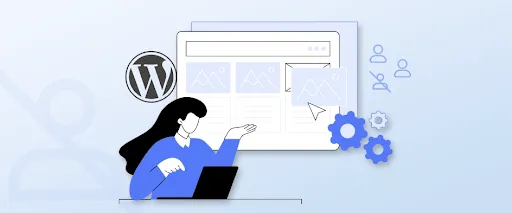
You’ve handed over your WordPress site to a new editor, and later you realized that they’ve changed the wrong page. Frustrating, right? Small mistakes like this can affect your brand, confuse readers, and even hurt SEO.
The truth is, not every editor on your team needs full access. Sometimes, they only need to update a landing page, manage a blog section, or edit a service page. Giving them unlimited editing rights creates unnecessary risks.
That’s where WordPress user permissions can help you. In this guide, you’ll learn practical ways to allow editors to edit only specific pages, so you keep control while your team works smoothly.
Why Should You Limit Editor’s Access to Specific Pages in WordPress?
WordPress has a built-in user role system that defines what each user can and cannot do. An Editor role is designed to give someone the ability to manage content. By default, editors can edit, publish, and delete all posts and pages across your site.
While this is convenient, it’s not always the best choice. Editors usually handle content-heavy areas like blogs, news, or resource articles. But your website also has static pages like the About Us, Contact, Privacy Policy, or Service or Product pages that rarely change and are crucial for branding and trust. Allowing multiple people to edit these important pages increases the risk of mistakes.
If the editor makes any mistake, it can affect customer trust, lead to compliance issues, or disrupt how visitors navigate your site.
By limiting editors to specific pages, you keep creative freedom where it’s needed (like blog posts) while protecting the core structure of your website. This way, you maintain balance: your team gets flexibility, and you keep full control over your site.
How to Control Exactly What Pages Editors Can Edit?
If you want to give editors limited access without risking changes to all your pages, the best way is to adjust their permissions. Thankfully, this can be done easily with the help of a plugin.
Step 1: Install the Plugin
Start by installing and activating the PublishPress Capabilities plugin. This tool helps you control what each user role can and cannot do. Once installed, you’ll see a new Capabilities menu in your WordPress dashboard.
Step 2: Adjust Editor Permissions
Now it’s time to customize what editors can edit.
- Go to Capabilities » Capabilities.
- From the Role Capabilities dropdown, select Editor.
- Open the Editing tab.
- In the Pages row, uncheck the permissions you want to restrict:
- Edit: Blocks editors from editing any pages.
- Edit Others: Allows them to edit only the pages they created.
- Publish/Edit Published: Stops them from editing already published pages.
Once you’re done with the settings, click Save Changes to apply them.
Tip: If you manage a multi-author blog or online magazine, consider using the full PublishPress suite. It comes with tools for managing permissions, setting up editorial workflows, and even scheduling content approvals. It makes collaboration smoother and safer.
Step 3: Reassign Page Authors
To protect your important pages, you’ll need to assign them to an administrator. This way, editors won’t have editing rights on those pages.
- Go to Pages » All Pages.
- Select the pages you want to protect.
- From the Bulk Actions dropdown, choose Edit and click Apply.
- Change the Author to yourself (or another admin).
- Click Update to save the changes.
If you have more than 20 pages, repeat this process for the next set until all pages are updated.
Step 4: Allow Editors on Specific Pages
Finally, you can choose the exact pages where editors should have access. This is useful if you want them to manage a landing page, blog section, or campaign page.
- Go to Pages » All Pages.
- Find the page you want to assign and click Quick Edit.
- From the Author dropdown, select the editor’s name.
- Click Update to confirm.
Now, the editor will only be able to edit the specific pages you’ve assigned, while the rest of your site remains secure.
How to Restrict Authors to Their Content Only?
If you run a multi-author blog, you should consider limiting access to authors, along with editors. By default, authors can view all posts in the dashboard, even if they didn’t write them.
When authors only see their own work, it makes the dashboard cleaner and easier to use. They won’t feel confused by posts they don’t need to manage, and your workflow becomes more organized. Plus, this prevents authors from viewing drafts or private content written by other contributors.
The easiest way to achieve this is by using the PublishPress Permissions plugin.
- Install and activate the PublishPress Permissions plugin.
- Once activated, the plugin automatically adjusts the settings so authors will only see their own posts in the WordPress admin area.
That’s it, no extra steps needed. Authors now have a focused workspace where they can write, edit, and manage just their own content.
Tip: If you regularly accept guest posts or manage a news site with many contributors, limiting authors to their own posts reduces clutter and keeps sensitive drafts hidden. This will help you maintain a more professional and secure publishing environment.
FAQs on Setting Editor Restrictions in WordPress
How do I restrict access to one page in WordPress?
You can restrict access by using a plugin like Restrict Content or by setting the page visibility to Private or Password Protected in the page editor.
How do I hide the menu on one page in Divi?
In Divi, go to the page settings and use the “Page Attributes” or custom CSS. You can also hide the menu via the Theme Builder by assigning a header layout that excludes navigation.
How can you access revisions for a specific post or page in WordPress?
Open the post or page in the editor, and in the right-hand sidebar, look for the Revisions option. Click it to view or restore previous versions.
How do I limit revisions in WordPress?
Add this line to your wp-config.php file:
define(‘WP_POST_REVISIONS’, 5);
This limits each post/page to 5 revisions. You can adjust the number as needed.
Summary
Restricting editor access isn’t just a security step; it’s a way to build trust within your team. When contributors know exactly what they’re responsible for, they can focus better and work with more confidence.
You can take it even further by combining permissions with tools like content approval workflows or scheduled publishing. This adds another layer of structure, especially useful for growing blogs, agencies, or businesses that handle sensitive information.
If you need a custom site built with your needs in mind, our team offers custom WordPress development solutions to design smarter workflows, set up advanced permissions, and create secure websites. Connect with us today to get started.
