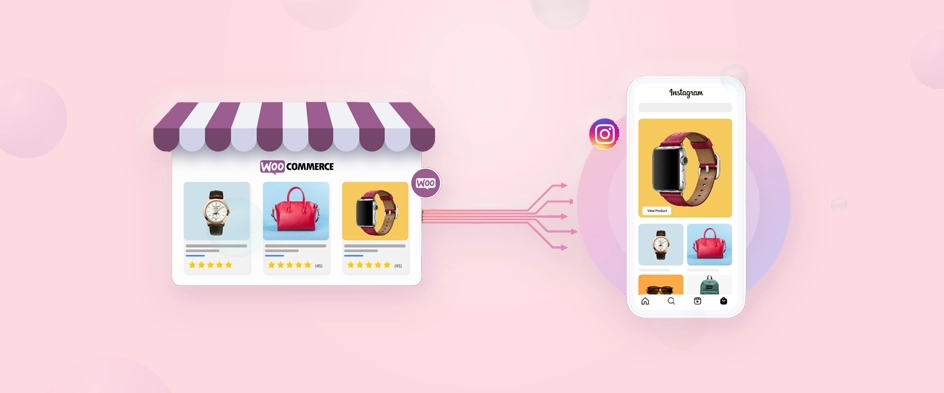
Many WooCommerce store owners struggle to showcase their products on Instagram Shops due to complex feed setup requirements and integration challenges. Issues like incorrect product data, feed formatting errors, and synchronization failures often lead to disapproved listings or missing products. Without a properly configured product feed, you miss out on a massive opportunity to reach Instagram’s highly engaged shopping audience.
Setting up a WooCommerce product feed for Instagram Shops allows you to seamlessly display your products, tag them in posts, and drive sales directly from Instagram. By ensuring your feed is correctly structured, regularly updated, and optimized for visibility, you can enhance your brand presence and increase conversions. This guide will help you navigate the process step by step.
Table of Contents
- Introduction
- What is Instagram Shopping?
- Setting up Instagram Shopping for your WooCommerce store
- What is an Instagram Shopping product feed?
- How to create a WooCommerce Instagram Shopping product feed
- How to generate an Instagram Shopping product feed using a plugin?
- How to upload an Instagram Shopping product feed
- Submit your Instagram account for review and enable Instagram Shopping
- Benefits of using an Instagram shopping product feed
- Wrap Up
What is Instagram Shopping?

We have already learned above that Instagram is a photo and short video-sharing platform. In addition to that, the platform also allows its users to tag photos.
And eCommerce merchants like you can upload and tag your product photos for users/shoppers to find out and even purchase directly from Instagram. If not, you can redirect them to your WooCommerce site. This is called Instagram Shopping.
Instagram Shopping is a revolutionary feature that transforms Instagram profiles into interactive and shareable digital catalogs for eCommerce brands like yours. With the ability to showcase products directly on your Instagram pages, you can offer users an immersive and convenient shopping experience within the app itself.
This feature enables users to explore product details, access pricing information, and make purchases with ease, all without leaving the Instagram platform.
You’ll need to learn how to use the platform’s shopping features and tools in order to successfully market your products there. Let’s check them out.
Instagram Shop

At the heart of Instagram Shopping lies the Instagram Shop, a virtual storefront for eCommerce brands. It is like your WooCommerce store’s Shop page within the Instagram platform.
This personalized space allows you to showcase your products directly on your Instagram profiles, offering a visual and interactive catalog for users to explore.
Collections
Collections in Instagram Shopping are like curated groups of related products. They help businesses showcase specific categories, such as “Cute Winter Outfits” or “Trendy Sneakers,” making it easier for users to explore and discover products they may be interested in.

Generally, eCommerce stores do have collections of products like Top Collection, Seasonal Collection, New Collection, etc. You can upload these collections through an Instagram shopping product feed and organize them inside the platform. Crafting high-quality photo collages allows you to present unique product collections from different angles, making your shopping feed more engaging and enticing for potential customers.
Shopping Tag
As we mentioned earlier, Shopping Tags are what turn a regular photo into a shoppable Instagram post.

The Shopping Tag is a powerful tool that enables businesses like yours to tag products from their catalog in various types of content, including Stories, Reels, and posts. By clicking on the Shopping Tag, users can seamlessly access product details and make purchases without leaving the Instagram app.
As a WooCommerce owner, you can upload your WooCommerce Instagram feed to the catalog manager and start tagging to turn them into a shoppable post.
Checkout

For select regions, Instagram offers a convenient Checkout feature. It allows your customers to complete their purchases directly within the app. This streamlines the buying process, providing a hassle-free shopping experience for users.
Product Detail Pages

To provide users with comprehensive information about products, Instagram Shopping includes Product Detail Pages. These pages display essential details such as product descriptions, pricing, and images, along with any product-tagged images on Instagram.
Shop Discovery Tab

Want to grab the attention of the users who don’t follow your page or brand? No worries; you can still reach them through Shop Discovery Tab.
Instagram’s Shop Discovery Tab is a marketplace/display of diverse products from brands worldwide. Users, including non-followers, can browse through an array of goods, making window-shopping on the platform an exciting and interactive experience.
Setting up Instagram Shopping for your WooCommerce store
First things first, you need to be eligible to take part in Instagram’s shopping features. Let’s find out what you need.
Eligibility Requirements for Instagram Shopping
- Your business must deal in real, tangible goods, meaning you sell physical products.
- Switch your Instagram account from private to a business profile for commercial use.
- Have an eCommerce or WooCommerce website where you sell your products.
- Create an Instagram Shopping product feed and connect it to your Facebook account.
- Comply with Instagram’s Commerce Policies, ensuring your products and business activities align with their guidelines.
Convert your Instagram private account to a business account
- Launch the Instagram app and access your profile.
- Tap the three horizontal lines in the top right corner.
- Select “Settings” at the bottom of the menu.
- Click on “Account” and then “Switch to Professional Account.”
- Choose “Business” and select the appropriate category for your company.
- Connect your business Facebook Page to your Instagram account by logging in and choosing the correct Page.
Alternatively, create a new business account with your business email instead of converting your personal account.
Connect your business account to a Facebook Page
- Go to your Instagram profile and tap the three dot lines in the top right corner.
- Access “Settings” and click on “Account.”
- Select “Linked Accounts” and then “Facebook.”
- Log in to your Facebook account.
- Choose your business’s Facebook Page to link with your Instagram account.
Next up, generate an Instagram Shop feed for WooCommerce and upload it to the catalog manager.
What is an Instagram Shopping product feed?
In simple words, an Instagram Shopping product feed is a spreadsheet file. If you are familiar with Google Sheets or Microsoft Excel files, then you will recognize how it may look.

A WooCommerce product Instagram feed file is a structured file that contains your WooCommerce store’s product information. A WooCommerce feed generally has all the available information your Woo product pages have.
For example, a WooCommerce product feed contains data such as title, description, price, stock unit, SKU, etc.
The product feed acts as a bridge between your eCommerce platform (e.g., WooCommerce) and Instagram’s shopping features. By connecting the product feed to your Instagram account, you can tag your products in posts, stories, and ads, allowing users to discover and purchase your products directly through the Instagram app.
This feed ensures that the information about your products remains accurate and up-to-date on Instagram, reflecting any changes you make to your product inventory on your website. It enables a seamless shopping experience for Instagram users.
Users can explore and buy your products without leaving the app. This streamlines the process of product discovery and purchase for both businesses like yours and customers.
Required attributes for an Instagram Shopping product feed
In a product feed, attributes refer to the specific pieces of information that provide details about each product. These attributes play a crucial role in creating a comprehensive and organized product catalog that can be used for various marketing purposes, including Instagram Shopping.
Here are the necessary attributes for an Instagram shopping product feed:
- Product ID: A unique identifier assigned to each product in the feed. This helps distinguish one product from another and ensures accurate tracking and management.
- Product Title: The name or title of your product, which gives users a clear idea of what the item is.
- Description: A brief and informative description that provides additional details about your product, helping potential customers understand its features and benefits.
- Product URL: The specific URL of the product page on your website, where users can find more information and make a purchase.
- Image URL: A link to the product image hosted on your website or server. The image visually represents the product and is essential for attracting users’ attention.
- Price: The cost or price of the product, allowing users to know its value and make informed decisions.
- Availability: Indicates whether the product is currently in stock or if it is temporarily unavailable. This helps manage customer expectations and avoids disappointment due to out-of-stock products.
- Condition: Specifies the condition of the product, such as new, used, or refurbished. This information is crucial for customers when considering a purchase.
- Brand: The name of the brand or manufacturer of the product, which helps users identify and trust the source of the item.
Including these necessary attributes in an shoppable Instagram feed ensures that businesses can create a seamless and user-friendly shopping experience for their audience. It empowers users to explore and engage with products directly on Instagram, streamlining the process of discovery and purchase for both businesses and customers.
How to create a WooCommerce Instagram Shopping product feed
If you learn the attributes and guidelines of a channel, you can put together a feed file in software like Google Sheets or Microsoft Excel. However, that process is manual and prone to errors.
Wondering what errors or troubles it may cause?
The primary purpose of a product feed is to bulk upload and promote your products on multiple channels quickly and efficiently. You can’t possibly achieve that by creating them manually.
The more products you add to your Woo store, the more difficult it will get to copy-paste those into a feed file. Also, it will be a nightmare to update all those feed files across all your channels when you make any changes to your Woo product pages.
Copy-pasting large amounts of data manually in a spreadsheet is never a practical or good idea. You can miss or duplicate so many things. Thus, manual feed generation may cause feed rejection from channels, including Instagram.
Your best bet is to use an Instagram shopping product feed plugin. You need to pick a plugin that can automate the whole process. And the best in the market we found is CTX Feed.

It has a very popular free version, and it can create an Instagram Shopping product feed with just two clicks. In addition to Instagram, it supports over 130 other channels and has built-in templates for them.
You can simply select the template, and the plugin will do the rest. Most importantly, this plugin has an automatic feed update feature on your set interval. The best feature we found is the URL connection options.
You won’t need to download and upload your Instagram feed file. You can connect through a URL. After that, the catalog manager and the plugin will communicate and do all the product uploading and updating for you.
How to generate an Instagram Shopping product feed using a plugin
First, go to your WooCommerce WordPress admin panel and install the free version of the plugin.

After you install and activate, click on Make Feed from the Plugins menu.

You will be taken to the new feed window.

The Template dropdown contains all the built-in template options for different channels. Select the Instagram option.

When you select the channel, the plugin will generate all the attributes that a particular channel requires. In addition, you may choose a different file type, but we recommend CSV.

Your job is actually complete. All you need to do is, click the generate button at the bottom. The plugin will collect your Woo product information and generate the Instagram Shopping product feed automatically for you.
Now go back to the plugin menu and click on Manage Feeds. All the feed files you create will be listed there. Additionally, you will find the update settings there.

You can enable automatic update settings for your feed files and also set specific intervals after which your feed files will be updated. From the feed file settings, you can edit, delete, duplicate, view, download, or copy your Instagram Shopping product feed URL.
How to upload an Instagram Shopping product feed
Login to Facebook or Meta Commerce Manager. If you haven’t created any catalog before, start from the below screen.

We want to create a catalog, so we will select the second option.

We have a WooCommerce store and trying to list our products. Therefore, we will select the Ecommerce option.

Next, select the Upload Product Info option.

Click Create to create your catalog.
Right now, our catalog for Instagram shoppable posts is empty. You need to add products to this catalog.

From the left panel, click on Catalog>>Data sources. You can manually add products or connect Facebook Pixel, but the best option is to add a feed file. That’s why we will select the Data Feed option.

We already have an Instagram Shopping product feed, so we will select yes.

The platform gives you three options to upload your feed file.

You can directly upload the feed file from your computer. For that, you can download the feed from the plugin’s settings and upload it here.
You can choose Google Sheets if you have manually created the file. We have already discussed why it’s not a good idea.
Use a URL is the best option. You can copy the Instagram Shopping product feed URL from your Woo panel and paste it here.

In the next screen, you will get options to set a schedule for feed upload and update.

Now why is this the best option?
Suppose you have made some changes to your product pages. CTX Feed plugin will automatically collect and update the Instagram feed file. And when you connect through the URL, the catalog manager will automatically fetch those changes from the URL and update its listings.
You no longer need to worry about any updates across your channels.
Finally, click the Save Feed and Upload button.

Submit your Instagram account for review and enable Instagram Shopping
Before Instagram enables shopping features on your account, they need to review it to ensure compliance with their guidelines. To submit your account for review, follow these steps:
- Go to your Instagram profile and access Settings by tapping the three-dot lines.
- Select “Business” and then tap on “Instagram Shopping.”
- Follow the on-screen instructions to submit your profile for review.
It’s important to note that the review process may take some time, ranging from a few days to a few weeks. During this period, it’s recommended to double-check your Instagram profile and product catalog to ensure they meet Instagram’s commerce policies.
This includes verifying that all necessary attributes and information are accurate and up-to-date. Once approved, you’ll be able to unlock the full potential of Instagram Shopping for your business.
After Instagram approves eCommerce features for your profile, you need to activate it.
To choose your catalog, head to Settings > Business > Shopping. To complete this process, simply follow the on-screen prompts.

Your Instagram Shopping feature is now active, and your products are ready to be discovered by users on Instagram. You can begin tagging your products in your posts and stories, providing a seamless shopping experience for your followers and making it convenient for them to purchase directly from your profile.
Benefits of using an Instagram shopping product feed
Using an Instagram product feed offers several benefits that can streamline and enhance your eCommerce efforts on the platform:
Efficiency
With an Instagram product feed, you can automatically sync your product information, such as titles, descriptions, images, prices, and availability, directly from your WooCommerce website. This eliminates the need for manual data entry, saving you time and effort.
Real-time updates
Product feeds allow for real-time updates, ensuring that your product information is always accurate and up-to-date on Instagram. If you make changes to your product catalog, they will be reflected instantly in your Instagram Shopping posts.
Synchronized inventory
An Instagram product feed ensures that your inventory is synchronized across platforms. If a product is out of stock or unavailable on your website, it will be automatically marked as unavailable on Instagram, preventing customer disappointment.
Consistency
Using a product feed ensures consistency in product information and presentation. This helps build trust with customers, as they see the same details and images on both your website and Instagram.
Tagging multiple products
With a product feed, you can tag multiple products in a single post or story, making it easy for customers to explore and shop for a variety of items without leaving the app.
Scale and growth
For businesses with a large product catalog, using a product feed makes it scalable and manageable. You can effortlessly showcase a wide range of products without manually tagging each one.
Maximize Sales
You can also maximise sales by combining this setup with the ELEX Dynamic Pricing and Discounts Plugin, which helps you run bulk promotions and special pricing rules. Your feed will stand out with compelling pricing offers.
Integration with ads
Instagram product feeds seamlessly integrate with Instagram ads. You can use the same product feed for both organic posts and paid ads, maximizing your reach and optimizing your advertising efforts.
Enhanced shopping experience
By using a product feed, you provide a smoother and more user-friendly shopping experience for your customers. They can easily browse, click, and purchase products without disruptions or redirections.
Wrap up
Overall, an Instagram product feed simplifies the process of adding and managing products on the platform, enabling you to focus on engaging with your audience and driving sales. It’s a powerful tool to unlock the full potential of Instagram Shopping for your business.
Hope this guide on how to generate an Instagram shopping product feed for your WooCommerce store was of help to you. Let us know if you have any questions or suggestions.
