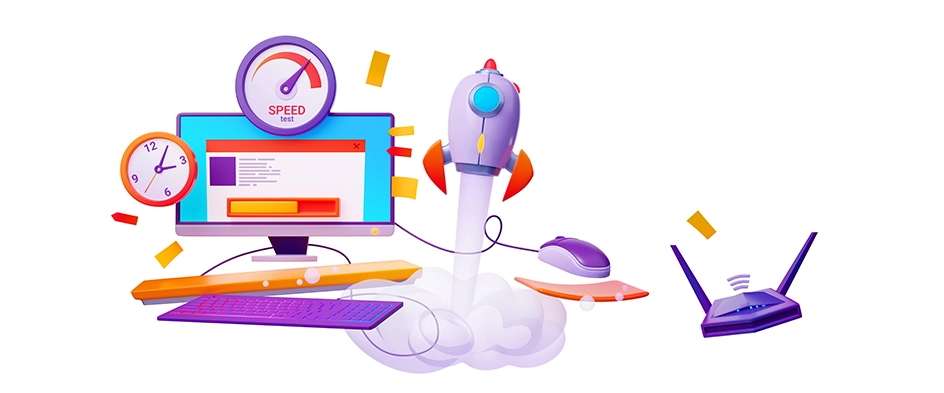
Table of Contents
- Run a Diagnosis
- Get Rid of Unwanted Themes & Plugins
- Remove unused media from Media Library
- Optimize Database Space
- Get Rid of Render-Blocking Javascript and CSS
- Minification – An amazing site speed accelerant
- Optimize Images
- Bring Down the Number of Redirects
- Focus on Keeping Post Revisions Minimal
- Make Sure to Use the Latest Version of PHP
- Always go for Customized Theme
- Leverage the Power of Caching
- Explore the usage of a CDN
- Frequently Asked Questions
- Get Support For Improving WordPress Site Speed From WPWeb
Did you know that 50% of the site users abandon a website if it fails to load within three seconds? Yes, you read it right. Even a 100-millisecond delay in load time can kill conversion rates and cause it to drop by a whopping 7%.
That is why you need to pay careful attention to WordPress Speed Optimization Services. This focus helps deliver exceptional user experience, which drives better engagement and higher conversions.
Here are some handy tips to boost the speed of any WordPress website and improve its performance. Implement these and gain an unmatched competitive edge.
1. Run a Diagnosis
First off, you need to know the current speed. This knowledge will help you understand what needs to be changed and how much needs to be changed to boost site speed. It is best to integrate a plugin to ensure continuous monitoring of site speed.
Tools like GTmetrix and Google PageSpeed Insights will add immense value in offering tips to propel the speed of your WP site. Implementing these tips will help optimize the site for loading speed.

The way to use it is simple. All you need to do is feed in the website URL. You will be able to analyze how your site performs, and find culprits that make it slow. This step helps you uncover optimization opportunities and get specific recommendations to speed it up
2. Get Rid of Unwanted Themes & Plugins
You would be surprised at the number of unwanted plugins that drag down the overall site speed. Make sure that you identify these laggards and delete them. This should be done before they start affecting site user experience or their security vulnerabilities expose the site to hacking.
First, you have to disable plugins that you no longer need. Now traverse to the ‘inactive plugins’ list. This will list out all the inactive plugins. Select those that you don’t need and delete them.
3. Remove unused media from Media Library
With every post and every new page, you may add images to improve the UX potential of the page. But as time goes by, you would see a lot of images piling up in your Media Library. Some of them do not have any use on any page or post. It is best to remove these and de-clutter your Media Library space. This is a good practice for Google page speed optimization for WordPress.

You can achieve this task in two ways
a. Remove unused media manually
To do this task manually, follow these steps
- Go to Add Media
- Now click on the Media Library
- See the list of images in ‘Unattached’
- Now you can pick all files that you no longer use and proceed to delete them
b. Remove unused media automatically
Plugins like Media Cleaner can help automate the cleanup process in an effective way
4. Optimize Database Space
Did you know that your database space keeps getting used with every single page, post, or multimedia element? Site owners usually forget to optimize this space. However, the bloated space issue can actually decrease site speed and impact the user experience.
You can choose periodic cleanups to overcome this issue once and for all. For example, you can start with post-revisions. So if a 90KB post undergoes six rounds of revisions, the database space occupied will be 90×6 = 540KB.
Again, you can do this step manually or use a plugin to get the work done. If your Tech knowledge isn’t proficient (as is the case with many site owners), experts in WordPress speed optimization services highly recommend skipping the manual part. This is because any wrong step can have a damaging effect on your site.
Instead, you can go for appropriate plugins to execute this work. Such a step would be safer and much more effective.
Explore plugins like WP-Optimize and Advanced Database Cleaner. They will run a comprehensive check on your database space and safely remove unwanted stuff like prior edits and spam comments.
5. Get Rid of Render-Blocking Javascript and CSS
A typical notification that pops out of page test tools results into remove render-blocking Javascript and CSS. For a non-technical site admin, it is a difficult task to accomplish.
There is an easy-to-find it out though. Get a tool to check the page’s waterfall view. Options like GTmetrix or Pingdom are worthy choices in this context. It is highly possible that you will come across many JavaScript files (.js files) that are loaded before your “start render” line. This is what we call “render-blocking JavaScript.”
JavaScript works to implement action on a web page. Ideally, these should be loaded after all content is loaded on the page. So instead of these file loading at the start, you can use the ‘defer JavaScript parsing’ command to load later on the page. You can download tools like Async JavaScript. They are effective in deferring JavaScript and CSS to boost site load speed.
6. Minification – An amazing site speed accelerant
There are many CSS, HTML, and JavaScript elements that can accumulate in your site as time goes by. As a result, your overall site load speed gets impacted negatively. You can improve website speed tremendously by minifying these resources.

Minification enhances your website’s backend to be a machine. This process delivers amazing results by bringing down the file size of HTML, JavaScript and CSS files, and other resources. This is accomplished by getting rid of unwanted code comments and formatting, removing unused code.
In short, all elements that do not impact resource processing are removed.
As an outcome, the data transfer speeds up and hence page load is quicker than before.
Tools like Autoptimize and Minifer are popular options to minify HTML, CSS, and JavaScript. Experts in WordPress optimization services also recommend exploring the Fast Velocity Minify. This is another worthy option that can achieve amazing minification of CSS and JavaScript resources. CSS Compressor is our third pick to simplify CSS code.
7. Optimize Images
Your page’s pictures go a long way in boosting page engagement with the site visitor. However, they tend to be heavy in size and can bog down the site load speed.
When you optimize images, you build an image sitemap. You should also focus on image size and compress it. Lastly, you need to pay attention to image alt text and titles.
There are quite a few options that can ensure successful image optimization. These include Compressor or TinyPNG. Alternatively, you can explore a WordPress plugin like WP Smush.
8. Bring Down the Number of Redirects
Redirects do work well to keep readers connected in case of broken links. But there are some redirects like the 301 redirects and redirect chains or WWW redirection, that are not very helpful. In fact, they can actually bring down site speed substantially.
As a standard practice in WordPress loading speed optimization, it is recommended to decrease the volume of extra information and redirect requests received or sent by your server.
9. Focus on Keeping Post Revisions Minimal
We agree that post revisions are needed to fine-tune the final content put up on the page. But a lot of revisions can actually slow down site speed. You can overcome this problem by limiting the number of revisions per post. To do this, go to the wp-config.php file, open it, and add this code:
define( ‘WP_POST_REVISIONS’, 3 );
The number of maximum revisions possible would not be set to three revisions. Tech experts in WordPress speed optimization services recommend limiting to three post revisions.
10. Make Sure to Use the Latest Version of PHP
When you use the latest PHP version, you can witness a marked increase in site load speed. This can be easily carried out as a DIY approach by making the necessary configuration changes on your hosting portal.
11. Always go for a Customized Theme
There are many WordPress themes available in the market today. But, how would you know if a theme is developed to exactly fit your specific needs? It is possible that your business demands would need specific features or functionalities that an ‘off the shelf theme might not have. Or these may have many features that you may really not need. It is never a good idea to compromise on-site load speed just to make its UI attractive.
So it is best to wisely choose a customized theme that fits your distinct business needs. Such a minimal, customized theme conforms to all WordPress standards and is much better than using a heavy and feature-rich theme (where a huge chunk of code needs to be loaded when a visitor goes to your site).
You can enlist the expertise of competent experts like WPWeb for this purpose. As a part of their WordPress speed optimization services, they can customize themes or build themes from scratch. Such themes would perfectly suit your requirements and provide better ROI for your business.
12. Leverage the Power of Caching
Caching is the process of storing copies of files in a cache or a temporary storage location. As a result, many elements of the page can be accessed more quickly. It’s either by the web browser’s cache or server cache. To enable caching, you can use popular free plugins available on wordpress.org. These include W3 Total Cache and the WP Rocket plugins.
If you are using the WPengine server, then you get a great plus point. You can use its in-built server caching and CDN. As a result, you need not install any additional caching plugins on your website.
After installing any caching plugin you should ensure that they are configured the right way as below:
Leverage Browser Caching

It is likely that your web server’s HTTP headers configure the cache expiration time. It will also include instructions about how long the web page should be cached in the visitor’s browser.
As a result, the visitor’s browser is notified to obtain the site elements (like CSS, JavaScript, and images) from the local disk rather than from the server.
You can also add an expiration date to your HTTP headers. This data notifies the browser about the timeframe after which they need to fetch resources from the network instead of using local machine copies.
Page cache
This one step can go a long way in boosting site load speed performance. Make sure that you have all those pages for the page caching, which are static or informative pages.
13. Explore the usage of a CDN
A Content Delivery Network (CDN) leads to a dramatic decrease in page load times. This is done when your site selects an optimized server that’s located geographically closest to the visitor location.
The data center will store static content and files, and then deliver them to users based on their location. This can help reduce external HTTP requests. This is because the static content is ready for delivery instead of requesting a huge volume of HTTP resources in a single go.
The selection of the appropriate CDN is based on popularity and specific site needs. WordPress CDN solutions like MaxCDN, Cloudflare, OR CloudFront can emerge as great choices to make for your WordPress site.
In case you are using the WPengine server then you get an additional advantage. You get an in-built server CDN. Hence, you will not need to install OR configure any kind of CDN to your website.
Frequent Ask Questions
What tool can help me to check my website speed and performance, Any idea?
Here is the solution to your problem: GTmetrix and Google page speed. Just click, enter your website URL and see the result.
My website isn’t in WordPress, I have this in PHP then how can I optimize my website any suggestions?
Yes you can definitely do this. Just talk to our expert here.
Ohh! I’m tired with optimizing my website numerous times, as it is hosted on shared hosting and have good traffic as well. What is the best way to resolve this?
Website speed completely depends upon your hosting company and configuration, we believe you should talk with a known and a better hosting agency-WPEngine for this will give you the one stop solution. Let’s talk!
How speedily I can I optimize my website?
Optimization approximately takes a minimum of 4 days but again it depends on your website size and speed index you are looking for.
How can I check if my website have SQL Queries load?
If it’s in WordPress you can simply use free plugins. If it’s non- WordPress then you must check your PhpMyAdmin:”Process” module where you can find the list of queries fire on your database.
Can installing multiple plugins cause impact my website? If yes, what would it be?
If numerous unnecessary plugins are installed it would not be a good sign and the website speed will slowdown. Our suggestion is not to select the plugin that provides just a single functionality and rather choose those that support multiple functionalities in single plugin. And the best way we will recommend is to get a plugin developed from a plugin developer. If you would like to know more in detail, please go ahead and shoot your questions and we will be happy to answer them for you.
Get Support For Improving WordPress Site Speed From WPWeb
A typical WordPress site is loaded with graphics, plugins, extensions, and themes. But don’t let these reasons bog down your site speed. Integrate these hacks in WordPress loading speed optimization and ensure an amazing user experience.
Connect with a reliable WordPress speed optimization service like WPWeb. We have the experience and dexterity to improve site speed. Accomplish this USP without compromising on the performance or UX delivered to your site’s visitors. Contact us today to discuss your need for speed on the WordPress site.
