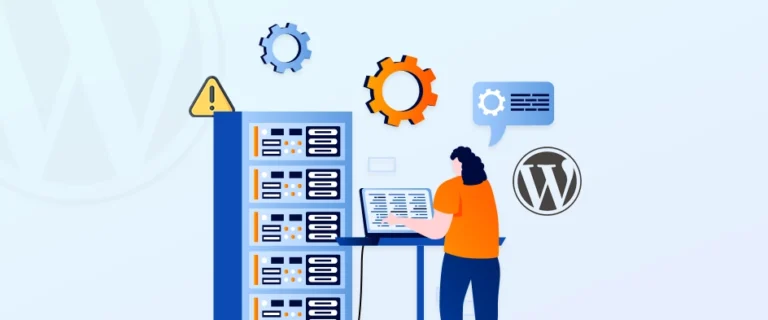
Your WordPress site is a house, and your database is the storage room holding all your furniture. If the key doesn’t fit or the door is jammed, the house is still there, but nobody can get inside. That’s exactly what happens when you see “Error Establishing a Database Connection.”
This error does not mean your site is gone. In almost every case, your content, posts, and design are still safe in the database; it’s just the connection that’s broken.
In this guide, we’ll not only explain the usual causes of the issue but also show you practical fixes, so you can bring your site back online without any hassle.
Table of Contents
- Understanding the “Error Establishing a Database Connection” in WordPress
- Reasons Behind the WordPress Database Connection Error
- How to Fix the “Error Establishing a Database Connection” on Your WordPress Site?
- Additional Ways to Fix the WordPress Database Connection Error
- FAQs on WordPress Database Connection Error
- Conclusion
Understanding the “Error Establishing a Database Connection” in WordPress
The “Error Establishing a Database Connection” message means that WordPress is unable to connect to its database. Since almost everything on your site is stored in the database, WordPress needs this connection every time someone visits your site.
Here’s what normally happens:
- A visitor opens your site in their browser.
- WordPress runs PHP code that asks the database for the right content (like blog posts, menus, or settings).
- The database sends the information back, and the page loads.
When that connection breaks, WordPress can’t fetch any data. As a result, instead of your site, visitors see a blank screen with the error message like this:
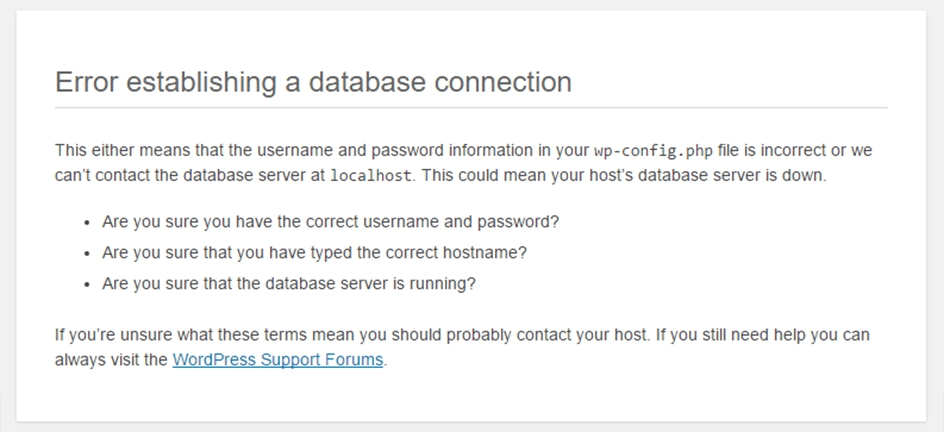
Here’s a simple diagram to help you visualize the process:
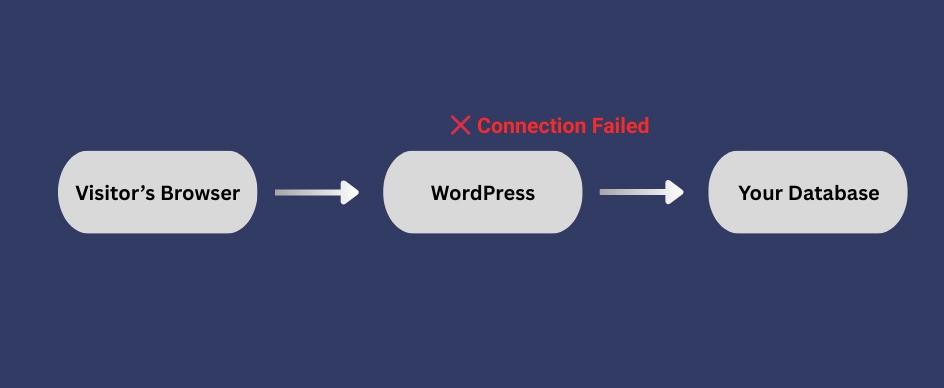
It’s worth noting that sometimes the issue isn’t obvious right away; your homepage might still load from cached files, but you’ll usually notice it when you can’t log in to the WordPress admin dashboard.
In short, the error doesn’t mean your site is deleted. Your content is still safe in the database. It simply means WordPress can’t reach it, due to various reasons like incorrect login details, corrupted files, or a temporary server problem.
Reasons Behind the WordPress Database Connection Error
Now that you know what this error actually means, the next question is obvious: how does it happen?
This problem doesn’t have a single cause; it’s more like a chain where multiple weak links can break the connection.
Sometimes it’s as simple as a wrong database password. Other times, it could be corrupted files, a database that needs repair, or even a sudden spike in traffic that your server can’t handle. Let’s look at the most common causes one by one:
1. Incorrect Database Login Credentials
WordPress needs the correct database name, username, password, and host (server) to connect. If even one of these details is wrong in the wp-config.php file, the connection will fail.
This usually happens after changing hosting providers or updating your MySQL password without updating the configuration file.
Tip: If you’ve recently migrated your site, double-check credentials. You can also follow our WordPress migration checklist for smoother transfers.
2. Corrupted Database
Your database stores all your content and settings, but it isn’t strong enough to handle issues. A faulty plugin, theme conflict, interrupted update, or even accidental deletion of a table can cause corruption. When that happens, WordPress struggles to fetch information, and that results in this error.
3. Corrupt WordPress Files
Just like damaged files on your computer can stop a program from running, corrupted WordPress files can break the database connection.
This may happen after a failed update, a botched file transfer, or even a hack. When critical files aren’t working properly, WordPress can’t reach the database.
4. Issues With Your Database Server
Sometimes the problem isn’t on your site, it’s on your hosting provider’s side. If the server is overloaded, temporarily down, or struggling with too many requests, your site won’t be able to connect to the database. This is common on shared hosting plans where resources are limited.
5. Spike in Traffic
A sudden surge in visitors (like after a successful marketing campaign or viral post) can overwhelm your database with too many requests at once. If your hosting plan isn’t optimized for higher traffic, it can lead to temporary downtime and trigger a connection error.
If you’ve noticed performance issues before, you might need to speed up your WordPress website’s performance so it can handle traffic better.
How to Fix the “Error Establishing a Database Connection” on Your WordPress Site?
Seeing this error might feel like your site is broken, but most of the time it’s just a small glitch between WordPress and the database.
You can try some quick fixes like checking if the database password is correct, repairing a corrupted table, or restarting your server. With these fixes, you can usually get your site back online in minutes. Let’s go through the most effective solutions, starting from the easiest and moving to the more advanced ones.
Check Your Database Login Credentials
One of the most common reasons for the “Error Establishing a Database Connection” in WordPress is incorrect database login details. This usually happens after you move your site to a new host or update server settings.
Here’s how you can fix it:
- Go to your hosting control panel and open File Manager (or connect via FTP).
- Go to the public_html folder and find the wp-config.php file.
- Right-click and select Edit.
In the wp-config.php file, look for these lines:
define( ‘DB_NAME’, ‘your_database_name’ );
define( ‘DB_USER’, ‘your_database_username’ );
define( ‘DB_PASSWORD’, ‘your_database_password’ );
define( ‘DB_HOST’, ‘localhost’ );
Now, log in to your hosting panel and go to Database Management. Check your DB name, user, password, and host. Make sure the details match with the wp-config.php.
If anything doesn’t match, update it in wp-config.php. Save the changes and refresh your site. And if you are still facing the issue, reset your database user’s password in the hosting panel and update it in the config file.
Repair Corrupt WordPress Database
Sometimes, the error happens because your WordPress database is corrupted. This can happen due to frequent plugin/theme installs, failed updates, or broken table entries.
Here’s how you can fix it:
- Go to your hosting panel → File Manager → open the public_html folder.
- Find the wp-config.php file, right-click, and select Edit.
- Add this line just before the “That’s all, stop editing!” line:
define(‘WP_ALLOW_REPAIR’, true);
- In your browser, open:
http://yourdomain.com/wp-admin/maint/repair.php
- Click Repair Database and wait for the process to finish.
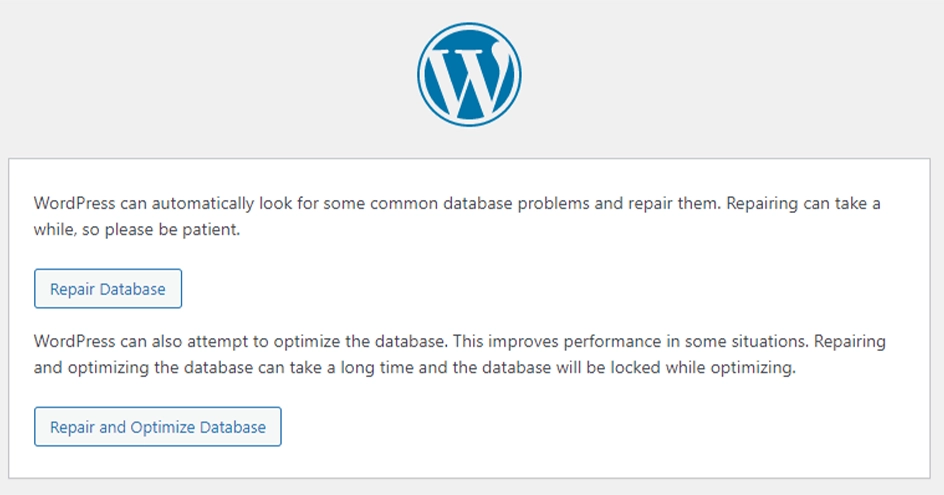
Note: Once it’s done, remove the repair code from wp-config.php. Otherwise, anyone can access the repair page without logging in.
Here are some alternatives you can try if you don’t prefer to edit files:
- Go to cPanel → Databases → Repair Database and select your DB.
- Go to phpMyAdmin → Select all tables → choose Repair Table from the dropdown.
- Go to WP-CLI → Run the command:
wp db repair
Once complete, refresh your site to check if the issue is fixed.
Fix Corrupt WordPress Files
Another common reason for the WordPress database error is corrupted WordPress files. This can happen during a failed update, a bad file transfer, or even after a hacking attempt. Here’s how you can fix it:
Step 1: Deactivate Plugins and Themes
If you recently installed a plugin or theme, that might be the cause.
If you can access the dashboard:
- Log in to your WordPress dashboard → go to Plugins → select all → choose Deactivate under bulk actions.
- Reactivate plugins one by one to find the faulty one.
- For themes, go to Appearance → Themes and switch to a default WordPress theme (like Twenty Twenty-Four).
If you can’t access your dashboard:
- Go to File Manager (or FTP) → wp-content.
- Rename the plugins folder (example: plugins_backup). This will deactivate all plugins.
- Rename it back to plugins once you’re done testing.
Step 2: Replace Corrupted Core Files
If the issue isn’t with plugins or themes, your core WordPress files may be corrupted. To replace them:
- Download a fresh copy of WordPress from WordPress.org.
- Unzip the file on your computer.
- Delete these two items from the fresh copy:
- wp-content folder (this contains your themes, plugins, uploads, so we don’t want to overwrite it).
- wp-config-sample.php file.
- Upload the rest of the files to your website’s root directory via FTP or File Manager. Choose overwrite when prompted.
Step 3: Check Your Site
- Clear your browser cache.
- Visit your website to see if the error is gone.
Note: Any custom code you added to .htaccess or wp-config.php may be lost when replacing files. Take a backup before starting this process.
Check for Issues With Your Database Server
If your database credentials are correct but you still see the error, the issue might be with your database server (MySQL). This usually happens on shared hosting when there’s too much traffic or limited server resources. Here’s how you can check and fix it:
1. Check If the Database Server Is Down
If you’re on shared hosting, a sudden traffic spike might overload the MySQL server. To confirm, try opening another website hosted on the same server.
- If that site also shows errors, the database server is likely down.
- If you don’t have another site, log in to your hosting dashboard and open phpMyAdmin under the “Databases” section. If it doesn’t load, your database server is unresponsive.
What to do: Contact your hosting provider via chat or support ticket and ask if your MySQL server is down.
2. Run a Database Connection Test
If phpMyAdmin works fine, but your WordPress site still shows the error, test the connection manually:
- In your hosting File Manager (or FTP), go to public_html.
- Create a new file named testconnection.php.
- Paste this code into it (replace username & password with your DB details):
<?php
$link = mysqli_connect(‘localhost’, ‘username’, ‘password’);
if (!$link) {
die(‘Could not connect: ‘ . mysqli_error());
}
echo ‘Connected successfully’;
mysqli_close($link);
?>
- Save the file and open it in your browser. For example, yourdomain.com/testconnection.php
If it says Connected successfully, the database server is fine. If not, the problem is with user permissions.
3. Check User Permissions
Sometimes the database user doesn’t have the right privileges to connect. Here’s what to do:
- In your hosting panel, go to Database Management → Users.
- Edit the user connected to your WordPress database.
- Make sure all permissions (SELECT, INSERT, UPDATE, DELETE, etc.) are enabled.
- Save changes and re-run the testconnection.php script.
4. Reduce Server Load
If the issue happens often:
- Install a caching plugin like W3 Total Cache to reduce database queries.
- If you’re on shared hosting, consider upgrading to a managed WordPress hosting provider where resources are optimized for high traffic.
Restore Latest Backup
If nothing else works, restoring your site from a backup is often the quickest way to fix the database connection error. This will bring your site back to a stable version before the issue starts.
Here’s what to do:
1. Restore Website Files
- Log in to your hosting control panel (like cPanel, hPanel, or Plesk).
- Look for the Backups or File Restore option.
- Choose the most recent backup available.
- Confirm the restore (this will overwrite your current site files).
2. Restore the Database
- Go to Database Backups or a similar option in your hosting dashboard.
- Select the latest database backup.
- Confirm the restore process.
3. Use a Plugin (If Available)
If your host doesn’t provide automatic backups, you can restore using a backup plugin such as UpdraftPlus. Just log in to your WordPress admin (if accessible), upload your backup file, and restore.
4. Verify Your Website
- Once the restore is complete, visit your site to check if the error is gone.
- If your site works fine, make sure to re-enable caching and security plugins if they are disabled.
Tip: Always keep regular automated backups of both your files and database. This way, you can recover your site in just a few clicks if problems occur again.
Additional Ways to Fix the WordPress Database Connection Error
You’ve already tried the most common fixes, but sometimes the “Error Establishing a Database Connection” can still persist. In such cases, a few additional fixes might help you resolve the issue. Let’s go through them one by one.
Create a New Database
If nothing else works, creating a fresh database might solve the issue. Don’t worry, it’s easier than you think. Here’s what to do:
- Log in to your hosting control panel (usually cPanel).
- Find MySQL Databases under the Databases section.
- Enter a new database name (no spaces or special characters) and click Create Database.
- Next, create a new database user with a strong password.
- Link this user to your new database and assign all privileges.
Now, update WordPress to use this new database:
- Open the wp-config.php file in your site’s root folder.
- Replace the values of DB_NAME, DB_USER, and DB_PASSWORD with your new database details.
- Save and re-upload the file.
Refreshing your site now should connect it to the new database without errors.
Update the WordPress Site URL
Sometimes, a mismatch in your WordPress site URL causes connection issues, especially after moving domains or switching to HTTPS. To fix this:
- Open phpMyAdmin from your hosting panel.
- Select your WordPress database.
- Go to the SQL tab and paste this command (replace YOUR_SITE_URL with your actual URL):
UPDATE wp_options SET option_value=’YOUR_SITE_URL’ WHERE option_name=’siteurl’;
- Run the query and check if your site loads correctly.
Reboot the Web Server
Yes, the classic “turn it off and on again” trick works for servers too. Rebooting clears glitches and can fix the connection error. Here are some hacks:
- Shared hosting: Ask your hosting provider to reboot the server for you.
- VPS or dedicated hosting: Look for a Reboot option in your hosting panel.
- Advanced users: Connect via SSH (e.g., using PuTTY) and run this command on Linux:
reboot
After the reboot, try loading your site again; it usually resolves hidden server issues.
Check Database Prefix
Every WordPress database uses a table prefix, usually wp_ by default. If this prefix in your wp-config.php file doesn’t match the actual database prefix, you’ll see connection errors. Here’s how to check:
- Open your wp-config.php file.
- Look for the line:
$table_prefix = ‘wp_’;
- Compare this prefix with the one used in your database tables (you can see them in phpMyAdmin).
- If they don’t match, update the prefix in wp-config.php to the correct one.
Check Server Resource Limits
Sometimes, your hosting server runs out of resources, which can block the database connection. Some common issues are low PHP memory and MySQL connection limits.
To increase memory:
- Open your wp-config.php file.
- Add this line before That’s all, stop editing! comment:
define(‘WP_MEMORY_LIMIT’, ’64M’);
This increases the memory limit and may resolve the error. If the issue continues, contact your hosting provider to check MySQL limits or upgrade your plan.
Check for Plugin or Theme Issues
A faulty plugin or theme can sometimes break the database connection. To rule this out:
- Disable all plugins from your WordPress dashboard (or rename the plugins folder via FTP if you can’t access the dashboard).
- Switch to a default WordPress theme.
- Check if your site works again.
If it does, the issue is in a plugin or theme. Reactivate them one by one until you find the faulty one.
Check Database User Permissions
Your WordPress database user needs the right permissions to access and modify data. If these permissions are missing or revoked, your site won’t connect to the database.
Here’s how to confirm:
- Log in to your hosting control panel (like cPanel) and open MySQL Databases.
- Locate the database user connected to your WordPress site.
- Make sure this user is assigned to your WordPress database.
- Grant all privileges (SELECT, INSERT, UPDATE, DELETE, etc.) to the user.
Once done, try reloading your site to see if the error is resolved.
Examine Error Logs
If the error still isn’t clear, your server’s error logs can reveal what’s really going wrong. Both PHP and MySQL logs can show valuable details.
Here are the steps to check logs:
- Log in to your hosting panel and look for Error Logs or File Manager.
- Review the latest PHP error log for script issues.
- Check the MySQL error log for database-related problems.
These logs often point you straight to the cause, so it can save time.
Pro Tip: Always create a backup before making changes to your database or configuration.
FAQs on WordPress Database Connection Error
How to connect a database in WordPress?
WordPress connects to your database through the wp-config.php file. You’ll need to enter the database name, username, password, and host details correctly for the connection to work.
What file needs to be configured to connect WordPress to the local database?
The wp-config.php file. This file stores your database credentials (DB_NAME, DB_USER, DB_PASSWORD, and DB_HOST) and tells WordPress how to connect to your local database.
How to do database reset in WordPress?
You can reset a WordPress database using a plugin like WP Reset, or manually by dropping all database tables via phpMyAdmin and reinstalling WordPress. Always back up before resetting.
How do I restore my WordPress MySQL database backup?
Log in to phpMyAdmin, select your database, and use the Import option to upload your .sql backup file. Once imported, your website’s data will be restored.
Conclusion
Fixing the “Error Establishing a Database Connection” isn’t just about getting your site back online; it’s about understanding the root causes so it doesn’t happen again. Each troubleshooting step you take builds your knowledge of how WordPress and databases work together.
One best practice is setting up regular backups and monitoring tools. These can instantly alert you to issues before they become major outages, saving both time and revenue.
And if you want to leave the technical things to experts, our WordPress development team can help with everything from troubleshooting to performance optimization. We’ll keep your site secure, stable, and running smoothly. Reach out to us to get started.
