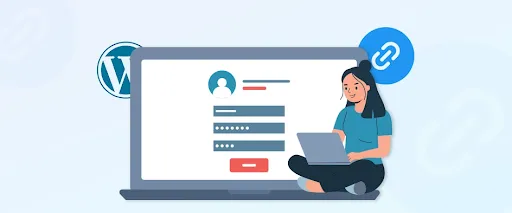
Can’t figure out how to log into your WordPress site? It’s a common problem, especially if you’re new to WordPress or coming back after a break. Without the right login URL, you’re locked out of everything.
Whether you’re managing a blog, an online store, or a business site, knowing how to find your WordPress login URL is essential. It’s your gateway to updates, designs, plugins, and more.
In this post, we’ll show you exactly where to find the login link, how to customize it, and what to do if something goes wrong. So, let’s get started!
How to Find the Login URL in WordPress?
So, how do you actually find your WordPress login URL? The answer can vary depending on how your site is set up, whether it’s a default installation or a custom setup.
If you’re using a custom theme or hired a WordPress developer to set up your site, the login link might not follow the default path. In the next sections, we’ll walk you through all the common ways to access the login page, and what to do if it’s been changed or hidden by your theme or plugins.
1. Common Methods
In most WordPress installations, the login page follows a predictable pattern, and knowing these common paths can save you a lot of time.
Step 1: Try the Standard Login Paths
The easiest way to access your login page is by adding one of these to the end of your website’s URL. Here are some examples:
- yourwebsite.com/login/
- yourwebsite.com/admin/
- yourwebsite.com/wp-login.php
Here’s how each one works:
- /admin/ – This acts as a shortcut. If you’re already logged in, it redirects you to your dashboard. If not, it sends you to the login screen.
- /login/ – A friendly URL that takes you to the login page.
- /wp-login.php – This is the direct route to the WordPress login form and works on nearly every site.
Step 2. Check for Custom Installations
Depending on how your site was set up, WordPress may be installed in a subdirectory or subdomain. In that case, the login URL changes slightly.
Subdirectory example:
If WordPress is in a folder like /blog, use yourwebsite.com/blog/login/ or yourwebsite.com/blog/wp-login.php.
Subdomain example:
If your site runs on a subdomain like shop.yourwebsite.com, try shop.yourwebsite.com/login/ or shop.yourwebsite.com/wp-login.php.
Step 3. Local Development Environments
If you’re building your site locally using tools like XAMPP or MAMP, your login URL will look different.
Here is an example:
localhost/my-site/wp-login.php (for XAMPP/MAMP)
No matter where WordPress is installed, the logic stays the same: find the base URL and add the correct login path.
2. Set Up a Custom WordPress Login URL
One easy way to improve both the security and usability of your site is by creating a custom login URL. Instead of using the default login page (/wp-login.php), you can set your own unique login link.
This helps in several ways:
- It’s easier to remember your login link.
- It hides the default login path, adding a layer of protection.
- It can prevent many automated bots from trying to break in.
- It makes your site look more polished—especially for client-facing or membership websites.
You can create a custom login URL using plugins like WPS Hide Login, which lets you set a new login path without touching any code. Just install the plugin, choose your new login URL (like /my-login), and save changes.
3. Use ‘Remember Me’ to Stay Logged In
If you don’t like entering your username and password every time, the ‘Remember Me’ checkbox on the login screen can help.
When you check this box before logging in, WordPress will remember your session for up to 14 days, unless your browser clears cookies or you manually log out.
For users who want to stay logged in longer, you can use a simple code snippet or a plugin to extend the login duration. This is especially useful if you access your site daily from a trusted device.
4. Add a Login Link to Your Website
If you often forget your login URL, adding a visible login link on your website is a smart solution. You can place it in the navigation menu, sidebar, or footer wherever it’s most convenient.
Option 1: Add Login Link to Menu
- Go to Appearance → Menus in your WordPress dashboard.
- Click Custom Links and enter your login URL (e.g., yourwebsite.com/wp-login.php).
- Add a link label like “Login” and click Add to Menu.
- Save the menu.
You can also add a logout link using the URL yourwebsite.com/wp-login.php?action=logout.
Option 2: Use the Meta Widget
The Meta widget comes with WordPress by default. It adds useful links like login, logout, RSS feeds, and more.
To add it:
- Go to Appearance → Widgets.
- Find the Meta widget and drag it to your sidebar or footer.
- Save the widget.
Don’t want to use Meta? You can use the Navigation Menu widget instead and manually add your login link.
5. Add a Custom Login Form to Your Website
If your website has multiple users or members, it’s helpful to have a login form right on the site. You can either place it in the sidebar or create a full custom login page.
For this, tools like SeedProd work great. It’s a drag-and-drop page builder that lets you design beautiful login pages without writing any code. You can choose a pre-built template or make one from scratch.
Another option is WPForms, which allows you to create custom login forms with extra fields or redirect options. It’s perfect if you want to control how users log in or where they land afterward.
Both tools make it easy to place your login form anywhere on the site, including pages, widgets, and popups.
6. Log In via Your Web Hosting Dashboard
Many web hosting providers now offer a 1-click WordPress login right from your hosting account. This means you can skip the login URL entirely.
Here’s how it works on major hosts.
Option 1: Bluehost
- Log in to your Bluehost dashboard.
- Go to the Websites tab.
- Find your site and click Edit Site to enter the admin panel.
Option 2: Hostinger
- Open your Hostinger hPanel.
- Navigate to Websites.
- Click the Admin Panel next to the site you want to access.
Option 3: SiteGround
- Go to your SiteGround dashboard.
- Click the Websites tab.
- Press the WordPress Admin button beside your site.
Option 4: WP Engine
- Log in to your WP Engine dashboard.
- Click on the Sites tab.
- Choose your WordPress install, then click WP Admin to log in automatically.
This method is quick, especially if you’ve forgotten your login URL or need fast access during troubleshooting.
How to Change the WordPress Login Page?
By default, WordPress uses a standard and predictable login URL, typically /wp-login.php or /wp-admin. While that’s convenient, it also makes your site a target for bots and hackers attempting brute force attacks.
Changing your login URL won’t stop a determined hacker, but it adds a helpful layer of security, especially when combined with other protective measures like strong passwords and rate-limiting.
Let’s look at how to safely change your WordPress login URL, and a few methods to better secure the page altogether.
Why Hide or Change Your Login Page?
Your login page is the gateway to your site’s admin dashboard. If attackers find this page, they can try to guess your credentials, often with automated scripts that test thousands of combinations. This is called a brute force attack.
By changing the default login path to something unique, you make it harder for bots and bad actors to even reach the login form. It’s a simple but powerful deterrent.
Method 1: Use a Plugin to Change the Login URL
One of the most popular tools for changing the login page is the WPS Hide Login plugin. It’s lightweight, doesn’t modify core files, and is compatible with plugins like bbPress and BuddyPress.
How to set it up:
- Install and activate WPS Hide Login from the Plugins section.
- Go to Settings → WPS Hide Login.
- Enter your new custom login URL (e.g., yourdomain.com/my-login).
- Set a redirect URL for anyone trying to access wp-login.php or wp-admin directly.
- Click Save Changes.
Now, only users who know the new login path can reach the login screen.
Method 2: Restrict Login Access via .htaccess
If you’re comfortable editing backend files, and your host uses Apache (not NGINX), you can secure your login page using the .htaccess file.
Option 1: Password-Protect the Login Page
You can add an extra login layer by password-protecting your wp-login.php using .htpasswd. This means users must first pass an initial login before even seeing the WordPress login screen.
You can generate .htpasswd files using free online tools.
Note: If you’re on NGINX hosting (like Kinsta), this method won’t apply. Reach out to your host for login security alternatives.
Option 2: Allow Login Access from Specific IPs
Another option is to limit access to the login page based on whitelisted IP addresses. This way, only users from allowed IPs can view the login form.
Add the following to your .htaccess:
<Files wp-login.php>
Order deny,allow
Deny from all
Allow from xxx.xxx.xxx.xxx
</Files>Replace xxx.xxx.xxx.xxx with your actual IP address.
Method 3: Limit Login Attempts
Even if your login page is hidden, it’s still recommended to restrict how many times a user (or bot) can try logging in.
The Limit Login Attempts Reloaded plugin is helpful here. It lets you:
- Set how many login tries are allowed
- Temporarily block users who fail repeatedly
- Track lockouts to monitor potential threats
- Manage whitelisted or blacklisted IPs
Here are some suggested settings:
- Allowed retries: 4–6 attempts
- Lockout time: 20–30 minutes
- Lockout increase for repeat offenders: 1 day
- Hours until reset: 24 hours
These settings balance usability with security, letting real users recover from mistakes while keeping attackers out.
Troubleshooting Common Issues with the WordPress Login
Even though logging into WordPress is usually simple, you can sometimes run into problems. Whether it’s a missing login URL, forgotten credentials, or strange redirects, here’s how to handle common login issues.
1. Lost or Changed Login URL? Here’s What to Do
If you changed your WordPress login URL for security reasons and can’t remember it now, don’t panic. Here are two possible ways to get it back:
Option 1: Deactivate the Plugin That Changed It
If you used a plugin to change the login URL, you can disable that plugin using an FTP client like FileZilla:
- Get your FTP login details from your hosting provider (username, password, IP address).
- Open your FTP client and connect to the server.
- Navigate to public_html > wp-content > plugins.
- Find the plugin folder you used to change the URL and rename it (e.g., rename-plugin-name-old).
This deactivates the plugin and restores your default login URL.
Option 2: Restore a Backup
If you have a backup from before the change, restoring it can bring back the original login settings. This is usually the fastest way if you can’t remember which plugin or method was used.
2. Forgot Your Username or Password?
It happens to the best of us. Luckily, WordPress makes it easy to recover your credentials:
- Go to your login page (typically /wp-login.php) and click on “Lost your password?”
- Follow the prompts to reset your password via email.
- If email isn’t working, your hosting provider or developer can reset it manually via the database (using phpMyAdmin).
3. Plugin or Theme Is Blocking Access
Some plugins (like 2FA tools) or incompatible themes can cause login issues or lock you out completely.
To fix this:
- Connect via FTP and go to wp-content > plugins.
- Rename each plugin folder one by one to deactivate them (e.g., seo-plugin becomes seo-plugin-old).
- Try logging in again after each deactivation to see which one caused the issue.
Note: Don’t deactivate your active theme directly; WordPress needs a theme to load. If necessary, switch to a default theme like Twenty Twenty-One by renaming your current theme folder.
4. Getting Redirected Away From the Login Page?
If you’re entering the correct URL but getting redirected somewhere else, it could be one of two things:
A. Your Site Was Hacked
If the redirect feels suspicious, your site might be compromised. Look for unusual behavior and scan for malware. You can also read our guide on fixing WordPress redirect hacks.
B. The .htaccess File Is Corrupt
To fix a broken .htaccess file:
- Connect to your server via FTP.
- Locate the .htaccess file in your root folder (it may be hidden).
- Download and open it in a text editor.
- Replace the contents with the default WordPress code below:
# BEGIN WordPress
<IfModule mod_rewrite.c>
RewriteEngine On
RewriteBase /
RewriteRule ^index\.php$ - [L]
RewriteCond %{REQUEST_FILENAME} !-f
RewriteCond %{REQUEST_FILENAME} !-d
RewriteRule . /index.php [L]
</IfModule>
# END WordPress- Save and reupload the file.
Tip: Always back up your site before editing files manually. If unsure, ask a developer to help.
5. Still Locked Out? Try Replacing Core Files
If none of the above methods work, your wp-login.php file might be corrupted. You may also see a 403 Forbidden error.
To fix this:
- Go to WordPress.org/download and get the version that matches your site.
- Extract the ZIP file.
- Locate fresh versions of the wp-login.php and .htaccess files.
- Connect to your server via FTP and replace the old files with the new ones.
After uploading, try accessing your login page again.
FAQs on How to Find Your WordPress Login URL
How do I redirect a login URL in WordPress?
You can redirect the WordPress login URL using a plugin like WPS Hide Login or Redirection. These tools let you change or redirect the login path (like /wp-login.php) to a custom URL. This helps improve security and gives you more control over the user experience.
How do I edit the login page on WordPress?
You can customize the WordPress login page by using plugins like Custom Login Page Customizer or LoginPress. These plugins let you change the logo, background, colors, and even add custom fields — all without writing code.
What is the difference between WP-login and WP admin?
wp-login.php is the login page where users enter their username and password. wp-admin/ is the admin dashboard area you access after logging in. If you’re already logged in and visit /wp-login.php, WordPress usually redirects you to /wp-admin/.
Conclusion
Finding your WordPress login URL is the first step to managing your website effectively. Whether you’re a beginner or managing multiple WordPress sites, knowing how to access the login page quickly can save you time and frustration.
From default login paths to custom URLs, there are multiple ways to log in, and tools like plugins or hosting dashboards can make the process even easier. And if you ever run into issues, there are practical troubleshooting steps to get back in.
Understanding your login URL and securing it properly is not just about convenience; it’s also about protecting your site. So keep your login details safe, bookmark your URL, and consider extra security steps for peace of mind.
