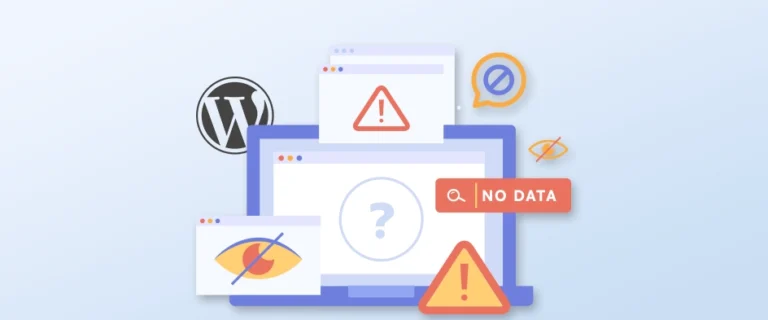
Your WordPress site is working fine, but one day, a page doesn’t load or an unusual error pops up. Now, you’re panicking and wondering what happened.
But don’t worry, your site can help you find the exact error in the error logs. Learning how to find and access WordPress error logs can help you turn confusion into clarity. These logs record the exact issues, so you know what needs fixing.
In this guide, we’ll explore how to enable, locate, and use error logs. So, let’s get started!
Table of Contents
- How Can WordPress Error Logs Help in Troubleshooting?
- How to Enable WordPress Debug Mode?
- How to Find and Access WordPress Error Logs File?
- Ways to Fix WordPress Issues Using Error Logs
- How to Disable WordPress Debug Mode?
- Best Practices for Managing WordPress Error Logs
- FAQs on WordPress Error Logs
- Final Thoughts
How Can WordPress Error Logs Help in Troubleshooting?
When something goes wrong on your WordPress site, the error log works like a report card for your website’s health. It records detailed information about problems such as PHP errors, plugin conflicts, or theme issues, so you can quickly identify what’s causing trouble.
Once you turn on WordPress debug mode, every error gets recorded in a file. Each entry includes the exact time the error happened, a description of the problem, the file path where it occurred, and even the specific line of code affected.
This is useful for identifying hidden issues like background errors or code conflicts that may be slowing down your site. If speed is a concern, explore our guide on improving WordPress website performance for more optimization tips.
How to Enable WordPress Debug Mode?
Error logs can only help if WordPress is set to record them. By default, your site doesn’t save these details, so you have to switch on debug mode first.
Once you activate the WordPress debug mode, it starts keeping a record of errors. You can do this in two simple ways: use a plugin for a quick setup or make changes in the code. Let’s go through both methods one by one.
Option 1: With a Plugin
If you can log in to your WordPress admin area, the easiest way to enable debug mode is by using a plugin like WP Debugging. This method is beginner-friendly, requires no code, and can be done in just a few clicks.
Here’s how to install the plugin:
- Log in to your WordPress dashboard.
- Go to Plugins → Add New.
- In the search bar, type WP Debugging.
- Click Install Now, then Activate.
Once activated, the plugin automatically turns on WordPress debug mode. You don’t need to configure anything; error logging will start immediately.
The plugin stores error details in a debug log file, which you can review later to troubleshoot problems.
Option 2: Using Code
If you can’t log in to your WordPress dashboard, or if you prefer not to use a plugin, you can enable debug mode by manually editing your wp-config.php file. This method gives you more control but requires accessing your site files.
Here’s how to access your website files:
- Connect to your site using an FTP client or your hosting control panel’s File Manager.
- Navigate to your WordPress root folder (this is the folder where wp-config.php is located).
- Open and edit wp-config.php
- Right-click on the file and select Edit or Open in your text editor.
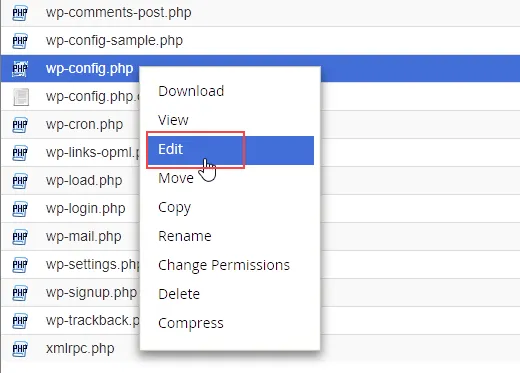
- Find the line that says:
/* That’s all, stop editing! Happy publishing. */
- Now, add this debug code before that line:
define( ‘WP_DEBUG’, true );
define( ‘WP_DEBUG_LOG’, true );
- Save your changes and upload the file back to your server (if using FTP).
Debug mode is now enabled, and WordPress will start saving errors to a log file. This method works even if your WordPress admin area is inaccessible.
How to Find and Access WordPress Error Logs File?
Once you’ve enabled WordPress debug mode, your website will start recording errors in a log file. At first, this file may be empty because no new errors have been recorded yet. To collect error data, you’ll need to recreate the problem on your site.
Step 1: Reproduce the Error
Before you can check your logs, they need something to record. That means triggering the problem again so it gets saved in the log.
- Visit the page or post where you’ve noticed the problem.
- Perform the same action that caused the issue (for example, loading a form, clicking a link, or visiting a product page).
- Wait for the error to appear, WordPress will now record it in the debug log.
Step 2: Connect to Your Website Files
To view your error logs, you’ll need access to your site’s files. There are two main ways to do this:
- SFTP/FTP Client (like FileZilla) – It requires your FTP login details from your hosting provider.
- File Manager in Hosting Control Panel – It lets you browse your files directly from your hosting account without extra software.
Tip: If you’ve never used FTP before, check a beginner’s guide—it’s simpler than it sounds.
Step 3: Locate the Log File
The debug log file is stored in a specific location inside your WordPress files.
- Navigate to the /wp-content/ folder.
- Look for a file named debug.log.
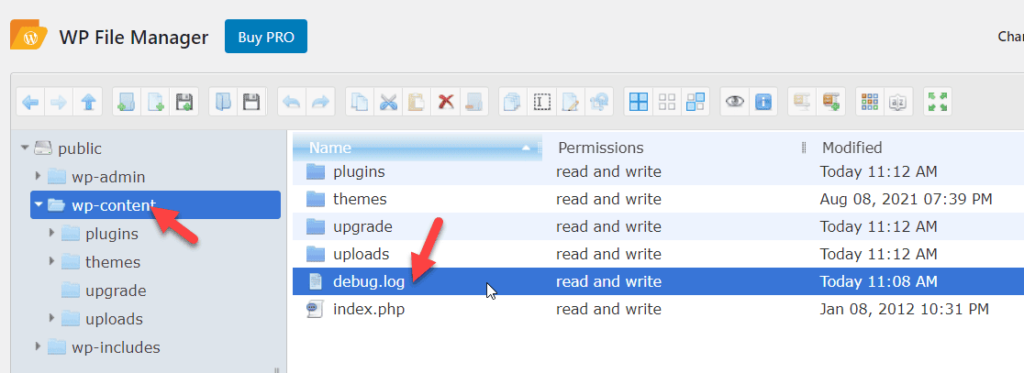
This file contains all error messages, warnings, and notices recorded since debug mode was enabled.
Step 4: View the Error Log
Once you’ve found the debug.log file, you can open it to see the details of the issues.
- Download it to your computer and open it with a text editor like Notepad.
- Or, open it directly in your hosting file manager.
Inside the debug.log file, you’ll see:
- Timestamp: When the error happened.
- Error Description: What exactly went wrong.
- File Path: The location of the file with the problem.
- Line Number: Where in the code the error is found.
Step 5: Use the Information
Reading the log is just the first step; you also need to act on the details.
- Identify which action triggered the error.
- Match the timestamp with when the problem occurred.
- Use the file path and description to locate the cause.
Now, fix the issue yourself or share the details with a developer for faster troubleshooting. If there are any major issues, you should consult a professional agency. Explore our blog on the top WordPress development companies, and you’ll find many options.
Ways to Fix WordPress Issues Using Error Logs
Once you’ve opened your debug log file, the next step is to use that information to fix the issues. The log entries tell you exactly what went wrong, where it happened, and when it occurred. Here are some of the most effective ways to resolve errors after reviewing your logs:
1. Fix Errors in WordPress Files
If you have experience working with WordPress code, you can use the log details to find the exact file and line where the problem is happening.
- Open the file mentioned in the error log using an FTP client or your hosting file manager.
- Look for the specific line of code identified in the log.
- Fix syntax errors, missing functions, or incorrect paths.
- Save the file and check if the error is resolved.
If you’re not confident editing code directly, make a full site backup before making any changes. One wrong edit could cause more issues.
2. Visit WordPress Support Forums
Even if you don’t understand the error, chances are someone else has already encountered it and found a fix. The WordPress Support Forum is a valuable resource where millions of users share solutions.
- Search the forums using your error message or code from the log file.
- If you don’t find an existing answer, start a new thread.
- Include details from your error log (but remove any sensitive information).
This will help other members or experts provide you with accurate solutions.
3. Restore a Backup
Sometimes the quickest fix is to roll your website back to a version before the error happened.
- Check your backup system; many hosting providers create automatic daily backups.
- If you use a backup plugin, restore the most recent clean copy of your site.
- After restoring, monitor your site to ensure the issue doesn’t reappear.
Restoring a backup works best when you know the error is caused by a recent change, like installing a plugin or editing code.
4. Contact a Developer
If the issue is too complex or time-consuming to fix yourself, getting professional help is the safest option.
- Look for experienced WordPress developers on freelancer platforms, WordPress forums, or specialized agencies.
- Share your debug log details so they can quickly diagnose the issue.
- Check reviews and past work before hiring to ensure they’re reliable.
How to Disable WordPress Debug Mode?
Once you’ve finished troubleshooting, it’s important to turn off debug mode. Leaving it enabled can slow down your site and may expose sensitive details to visitors or hackers.
Here’s how you can disable it depending on how you enabled it in the first place:
1. If You Enabled Debug Mode with Code
Open your website’s wp-config.php file using FTP, cPanel File Manager, or your hosting file editor.
- Look for the debug code you previously added.
- Replace it with this line to turn debugging off:
define( ‘WP_DEBUG’, false );
- Save the file and refresh your site.
2. If You Used a Plugin
- Log in to your WordPress dashboard.
- Go to Plugins → Installed Plugins.
- Find the plugin you used for enabling debug mode (e.g., WP Debugging).
- Click Deactivate to disable debug mode instantly.
Quick tip: Always remember to disable debug mode after fixing issues. This keeps your website running smoothly and prevents security risks.
Best Practices for Managing WordPress Error Logs
WordPress error logs are incredibly helpful for spotting and fixing problems, but like any powerful tool, they work best when managed properly. If you ignore them or let them grow unchecked, they can slow your site, eat up server space, and even expose sensitive data. Here’s how to keep your logs useful, secure, and easy to work with.
1. Check Logs Regularly
Don’t wait for a major crash to look at your error logs. Spotting issues early can save you time and headaches.
- Review logs at least once a week, especially if you’ve made recent changes.
- Catch small warnings before they become bigger, site-breaking problems.
- Keep a simple checklist for quick log reviews.
2. Understand Error Messages
Logs can look intimidating, but understanding them will help you troubleshoot effectively.
- Learn the difference between warnings, notices, and fatal errors.
- Search for unknown error codes in the WordPress documentation or developer forums.
- Keep a short glossary of common errors you’ve encountered.
3. Use Debugging Plugins for Easier Management
If you’re not comfortable editing code, plugins can make error logging much easier.
- Tools like Query Monitor let you enable/disable logging and view entries without digging into files.
- Choose plugins with a user-friendly interface so you can focus on fixing issues, not navigating menus.
- Always update these plugins to avoid security risks.
4. Clean Up Old Log Entries
Error logs grow fast, and oversized files can be a pain to open and read.
- Delete old entries once an issue is resolved.
- Set a file size or age limit (e.g., clear logs older than 30 days).
- Keep your error log lean so new issues stand out.
5. Secure Your Logs
Error logs can contain sensitive details like file paths, plugin names, and even database info.
- Restrict file permissions so only trusted users can access them.
- Use .htaccess rules to block public access to the log file.
- Store backups of logs in secure locations.
6. Keep Debugging to Development or Staging Sites
Running debug mode on a live site can slow performance and leak data.
- Use a staging site to test fixes without affecting visitors.
- If debugging on a live site is unavoidable, turn it off immediately once the problem is solved.
7. Backup Before Making Changes
One wrong fix can break your site; always be prepared to roll back.
- Create a backup before troubleshooting based on log entries.
- Use both local and cloud backups for extra safety.
- Schedule automatic backups if you make frequent updates.
8. Monitor Server Logs Too
Not all issues are WordPress-specific. Sometimes, the problem starts at the server level.
- Check hosting server logs for resource errors, downtime, or configuration issues.
- Most hosting dashboards make these logs easy to find.
- Combine WordPress and server log data for a complete picture.
FAQs on WordPress Error Logs
How to view WordPress error logs?
Enable WP_DEBUG_LOG in your wp-config.php file, then check the debug.log file inside /wp-content/. You can open it via FTP or your hosting file manager to review the stored errors.
How do I show all errors in WordPress?
Set WP_DEBUG and WP_DEBUG_DISPLAY to true in your wp-config.php file. This will display all errors on your site, but only use it in staging for security reasons.
Does WordPress have audit logs?
By default, WordPress doesn’t have audit logs. You can install plugins like WP Activity Log or Simple History to track user actions, content changes, and security events.
How to access the debug log in WordPress?
After enabling WP_DEBUG_LOG, go to /wp-content/ and open the debug.log file using FTP or your hosting file manager. It contains all recent WordPress error details.
How do I clear the error log in WordPress?
Access debug.log in /wp-content/ and either delete it or clear its contents. WordPress will recreate the file automatically if error logging remains enabled.
Final Thoughts
Understanding and using WordPress error logs can save you time and frustration when troubleshooting issues. They are like a roadmap that shows exactly where things go wrong.
By learning how to view, read, and use these logs, you can solve problems faster, whether you fix them yourself, restore a backup, or get help from a developer.
The solution is to treat error logs as your guide, not just a tech tool. With a little practice, they can help you keep your WordPress site smooth, secure, and running at its best.
