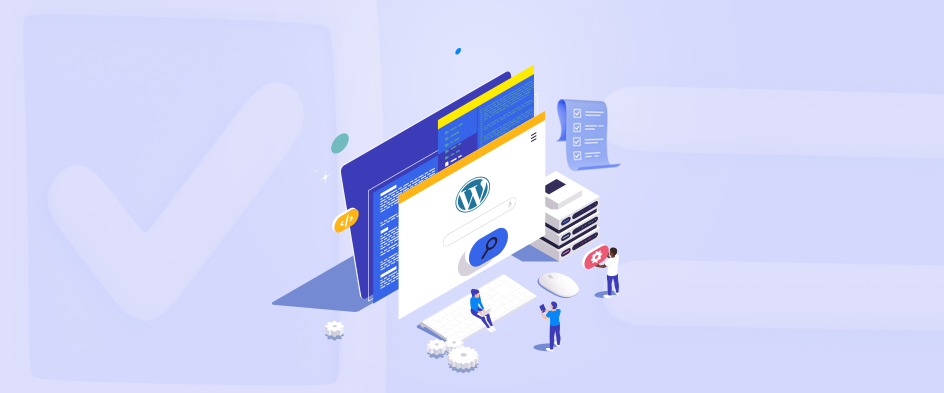
Migrating a WordPress site from one host to another can be a complex task for many users. Whether you’re upgrading to a better host or switching due to performance issues, the migration process often leads to unexpected challenges. These challenges can range from broken links and lost data to site downtime and plugin conflicts. If not handled properly, a migration can disrupt your website’s functionality and impact your SEO rankings.
To avoid these issues, it’s crucial to follow a thorough WordPress migration checklist. In this blog, We’ll walk you through each step, from backing up your files to configuring your new hosting environment. With the right preparation you can ensure a smooth transition with minimal risk of errors or downtime.
Table of Contents
What Is WordPress Website Migration?
WordPress website migration is a process in which a website is shifted from one domain or server to another without changing its elements. Here are a few other types of website migrations:
- Shifting the website from a local PC to an online server.
- Shifting the whole website from one host to another without changing the domain name.
- Changing the domain name.
- Changing the host and domain name.
- Shifting the website from a subdomain to a primary domain.
We have made a comprehensive checklist to direct you through the WordPress migration process (and before and after steps) to prevent mistakes and failures.
What is the Process Before And During the WordPress Migration?
Here are the steps to follow before and during WordPress website migration:
Step 1: Choose a Suitable Time
When thinking of migrating your website (it doesn’t matter what kind of migration), make sure the date and time are suitable for your business operations or there are no upcoming events like a public sale or offers coming up. Also, analyze your website and choose the date and time when the user traffic tends to be at its lowest. If your website is popular in the international markets, consider the time zones as well. For example, if you are an Indian company but your users are predominantly Northern Americans from the USA or Canada, make sure you migrate your website when the majority of your users are asleep so that the web traffic will be at its lowest.
Step 2: Notify the Customers
This step may not be necessary for an informative website. But if yours is an eCommerce website, you may want to notify your customers about the migration in advance. Also, mention a specific schedule or timeline of the maintenance on the home page itself. WordPress contains several plugins that help the websites notify the customers (or subscribers) of any maintenance works with the schedule in advance to avoid any inconveniences.
Step 3: Setup a New Hosting Account
It would be better to create a new hosting account a few weeks before the migration process to ensure there are no issues with it (or if there are, you can resolve them beforehand). That way, you’ll also have time to get updated with the features and functions of your new hosting account. But if you didn’t do it in advance, create your hosting account now. Make sure you get acclimated with the new host’s tools and settings and clear any queries you may have. Also, proceed with the WordPress installation with your new host. If you’re looking into specialized hosting solutions, consider AWS Development Services for robust scalability and performance capabilities.
Step 4: Backup the Website
It’s very important to back up the website before the migration. Several hosts provide automatic back-ups. Even after enabling the daily automatic back-ups, ensure you secure the latest back-up before the migration, and the back-up was taken just before the process. Jetpack is an excellent WordPress plugin that includes features like advanced security, real‑time back-ups, one-click restores, priority support, etc.
Step 5: Turn on the Maintenance Mode On your Website
To start the migration process, first, turn on the maintenance mode on your website. Several plugins are available in the WordPress Plugins Library that can help you effortlessly enable the maintenance mode on your website. LightStart is the most common of these plugins to start the maintenance mode.
Step 6: Start the Migration Process
After backing up all your files and database and turning on the maintenance mode, you can finally start the migration process. For manual migration, first, open the file manager on your hosting panel and upload the website file. The industry practice is to create a zip file of your website and unzip it only after completing the upload process. After it’s done, create and upload the database, which will take a while, depending on its size. So ensure every table has been migrated successfully. Afterward, you can cross-check the database with the old host to ensure you haven’t missed anything. Then, edit the website’s wp-config.php file (you can find it in your website’s root folder) to ensure it directs the users to the new database. Open the file and find these lines:
define(‘DB_NAME, ‘db_name’); define(‘DB_USER, ‘db_user’); define(‘DB_PASSWORD, ‘db_pass’);
After that, enter your user name, database name, and password in the designated positions; these details are similar to the ones you used while creating the new database. To ensure the best practices, you can use the staging environments offered by the hosting providers. First, complete the process on the staging server and then click on live to ensure no details have gone amiss. Use the WordPress plugin to migrate your WordPress website If you face any issue in the manual migration of the WordPress website, you can use any WordPress migration plugin to export the website code with the database, and the same you can export on the new host where you just need to do the setup of the fresh WordPress, install the same migration plugin and import the file you have exported from the old host. Here’s our recommendation for popular WordPress migration plugins:
All the above-respected migration and backup plugins already have step-by-step guides that will help you understand the WordPress website migration process. In the same way, you can use backup plugins as well, wherein you can take a backup of the whole website and import it to the new host.
Step 7: Pointing Domain DNS
First of all, connect your domain name to the new hosting provider. Most specifically, the migration steps you need to follow depend on your chosen hosting provider, who will provide you with a detailed guide through the process. Moreover, you can reach out to the support team of the hosting provider for any queries. DNS propagation, or the process of updating the connection around the world, may take a few hours to a few days. You can also use a DNS checker to check if the domain name is fully connected. Note: In case of a staging environment for your new host, migrate to a staging URL and ensure the backup has been restored successfully before pointing your domain name to avert any downtime during migration.
Step 8: Set up 301 Redirect
In this step of website migration, you will have to set up the 301 redirects. This step is critical for SEO. It makes the search engine aware of the new URL of your website (if old URLs are no longer accessible). It also lets the recurring and existing customers visit your web pages even with the older links, so the migration doesn’t hinder your web traffic, and your website doesn’t lose its rankings on the SERPs. Several plugins, like Redirection, are available in the WordPress plugins library that can help you complete this step. This step concludes the migration of your WordPress website from one domain or server to another. However, there is a checklist to consider after the WordPress migration. Make sure you follow it precisely to ensure the success of the migration.
Checklist to Keep in Mind After the Migration
You need to consider the below-listed steps after the completion of your WordPress website migration, which will save you money and time:
1. Inspect your Website’s Functionality
After the migration is completed, go through with quality assurance of the whole website. Check every front-end and back-end feature and function of the website. Ensure the user interface is as it was before the migration. One of the primary things to ensure is that none of the website’s URLs are broken, and all of them work as intended. Moreover, several tools are available to generate a comprehensive report of the broken URLs.
2. SSL Verification
After successfully completing the website migration process, ensure your SSL certificate is working properly by running the website on an incognito window. If you can see a lock icon near the URL of the home page and other pages, and there are no security warnings, the SSL certificate is working well. If not, double-check the SSL certificate through the hosting provider and reach out to the support team in case of any queries.
3. Examine the Website’s Speed and Performance
Tools like Google PageSpeed Insights or GTMetrix can help you check the website’s loading speed. Check the hosting plans if the speed is slower than before the migration. If the website seems slower, check your hosting plans; see if your host includes a CDN (and if it included CDN before). If it had CDN before but not anymore, implement Jetpack CDN to amp up the WordPress website performance. You can also check if any more resources were included before that aren’t on the website anymore. If there are too many issues, contact your hosting provider.
4. Terminate the Old Hosting Account
After the migration is successful and your website works well on the new hosting provider, terminate and remove the old hosting account. However, be careful; in case the hosting provider runs other services like domain names, email accounts, etc., make sure you first transfer them to a new host. This checklist will help you make sure the transition process goes on smoothly, and the website works well after migrating from one hosting provider to the other.
SEO Tips to Consider After WordPress Website Migration
Suppose you migrate the website to another hosting provider and don’t consider SEO after the procedure. Then the website may not work properly, and you may end up losing search engine traffic. Here are a few SEO tips to consider after the SEO migration:
1. Technical Audit
The first thing concerning SEO is a comprehensive technical audit after the completion of WordPress website migration. It will help you understand the SEO parameters related to your website to ensure it has migrated all its SEO specifications intact.
2. On-Page Optimization
You need to make sure about all the on-page SEO elements like title, meta description, image alt tags, internal links, and external links work without any issues. You can also take help from experienced SEO who helps you during and after the WordPress website migration process.
3. Link Building
One of the most important parts of SEO is having backlinks referred to as anchor tags. Make sure your hyperlinks to different pages and contents are all intact after the migration.
4. Website Contents
After the migration, ensure all contents, including blogs, articles, audio files, and videos, are intact and pushed as intended. It’s crucial for you to consider these SEO elements after the WordPress website migration; otherwise, the pages on your website may lose their positions on the SERPs, resulting in lower web traffic, sales, and revenue.
Most Common Issues in WordPress Migration
Migrating a WordPress site can be complex, and several common issues can arise during the process. Here are the key reasons that may cause problems:
- Incomplete Backup – Failing to back up all website files, databases, and configurations can lead to data loss during migration.
- Incorrect File Transfers – Transferring files improperly via FTP or missing critical files like .htaccess can break the site.
- Database Import Errors – Issues such as incorrect database credentials, version mismatches, or large file size restrictions can cause database failures.
- URL Structure Mismatches – Changing domains or incorrect database URLs can lead to broken links and missing assets.
- Permissions & Ownership Issues – Incorrect file permissions can cause errors in accessing or executing essential scripts.
- PHP & MySQL Version Conflicts – Mismatched server versions may result in plugin/theme incompatibilities or site crashes.
- DNS Propagation Delays – Switching hosts requires DNS updates, which can take time to propagate, causing downtime.
- Plugin & Theme Incompatibilities – Certain plugins or themes may not function properly on the new host due to server differences.
- SSL & Security Certificate Issues – Failing to migrate SSL settings can trigger security warnings and block user access.
- Caching & CDN Conflicts – Cached data from old hosting may cause display errors or prevent new changes from reflecting.
To prevent these issues, follow a structured migration process, double-check configurations, and test everything before finalizing the move.
Conclusion
Website migration can help you in several ways, including improving the page loading speed, performance, security, and user experience, and even reducing costs. But make sure you think carefully before taking this decision, as the process may be a bit challenging. If you have thought of going through with it, follow all the above-mentioned necessary steps and make sure you contact the hosting provider support team in case of any issues. If you’re still concerned about the WordPress website migration process, several WordPress development companies are available on the internet, where you can get the necessary services from expert WordPress developers with relevant skills and experience. You should also check our blog on Improve Core Web Vitals for the WordPress website.
